
Follow our guide to root Xiaomi Mi 8 with TWRP recovery and Magisk.
If you own a Mi 8 and want to root it right away, then we are glad to tell you that TWRP recovery for Mi 8 is now available, once you flash TWRP recovery on your device then all you need to do is just flashing Magisk zip file via recovery to get root access on Xiaomi Mi 8. As the development community is always pretty quick in works when ever a new Xiaomi device is released, thanks to a senior developer at XDA ‘bassbounce‘ for releasing the unofficial version of TWRP recovery. We have managed to put together a brief and easiest process to root Xiaomi Mi 8 and install TWRP recovery on it.
Rooting your device helps you in performing modifications in system, including flashing Xposed framework, substratum theme engine or any system related changing. Just read the instruction below to root Mi 8 and install TWRP recovery on Xiaomi Mi 8.
How to root Xiaomi Mi 8
Warning!
Rooting your device voids warranty so think twice before leaving for the process and don’t proceed ahead if you have no idea what you are about to do.
Xiaomi Mi 8 Root
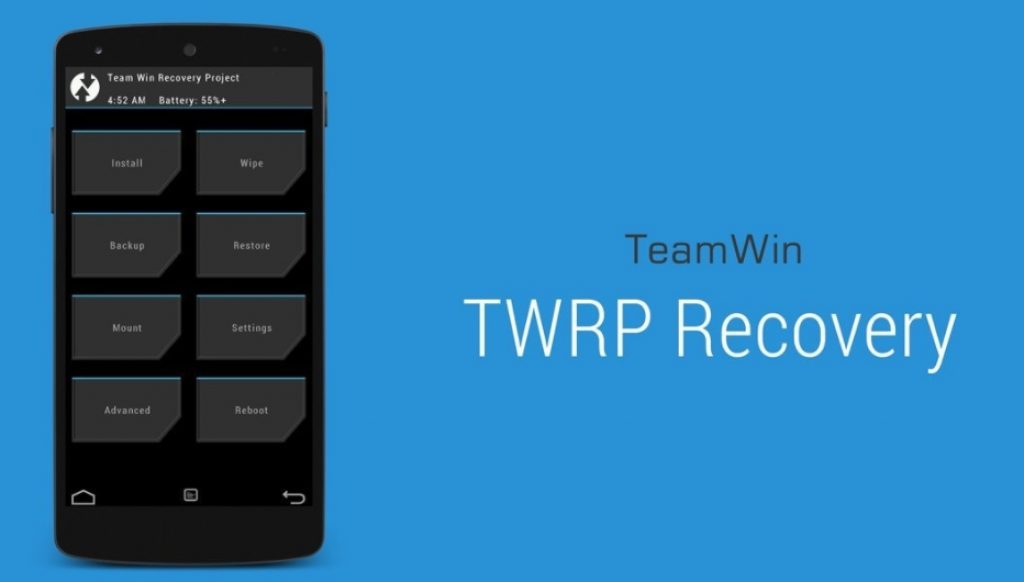
Let us tell you that each new device comes with a locked bootloader, so first you need to unlock bootloader on your device and then you can flash TWRP recovery to perform root works.
Pre-requisites:
Download and install latest Xiaomi USB drivers on PC, here is the guide for that.
Set up adb and fastboot drivers on PC, follow our guide to install them within 1 minute.
Enable OEM unlock option from Developer options. Here is the guide for that
Just head to the Xiaomi’s official bootloader unlocking page here to unlock bootloader of Mi 8.
Once done with the bootloader unlock stuff then process ahead to install TWRP recovery on your device.
Necessary downloads:
Download TWRP recovery for Mi 8. Link
Download Force encryption disabler: Disable_Dm-Verity_FEC_v1.1.zip
Download Magisk 16.7.zip
Process to root and flash TWRP recovery on Xiaomi Mi 8
Connect your phone to PC and move the downloaded Disable_Dm-Verity_FEC_v1.1.zip and Magisk 16.7.zip to the device storage.
After that move the downloaded TWRP recovery image file to any folder at convenient location on your PC.
Now open that folder where you have moved the TWRP zip file, and click on the the address bar then type CMD in there and press enter. Doing this will open the command window for the same folder.
Connect your device to PC using a data cable, but remember to enable USB debugging from Developer options.
Type the following command to boot your device into bootloader/fastboot mode.
adb reboot bootloader
Once your device restarts in bootloader mode, issue the following command to flash TWRP recovery on your device
fastboot flash recovery recovery name.img
You have successfully installed twrp recovery on your device, now process ahead for the rooting process.
Flashing the force encryption disabler zip
Connect your Mi 8 to the PC using the USB cable.
In TWRP, go to ‘Mount’ and press the ‘Enable MTP’ button.
Copy the downloaded files to the internal storage of the device.
Now tap on ‘Install’ and choose the Force Encryption disabler zip you transferred earlier and confirm on the next screen.
Reboot your device once the process is completed.
Finally you have successfully installed TWRP recovery on your Mi 8. If you don’t want to root your device don’t process ahead. But if you have already made your mind for that just follow the instruction below.
Root Xiaomi Mi 8
You can now easily root your device within a minute.
Reboot your device into TWRP recovery mode, and Tap on Install.
Now choose the Magisk zip file you copied earlier and confirm on the next screen.
Wait for the process to complete and reboot your device when the process is completed.
That’s it! You have successfully installed TWRP recovery and rooted Mi 8. If you are facing any issue in the whole guide just let us know by typing your query in the comment below or personally drop us an email at [email protected].
Source XDA
