
After rolling out Pie update for Zenfone 5, Taiwanese manufacturer has now started seeding second iteration of Android 9.0 Pie update for Asus Zenfone 5z ZS620KL. The official Android Pie for Asus Zenfone 5z bumps the software version to 90.10.138.175 if you haven’t received the OTA notification on your device then we have great news for you. Asus not only released the update via OTA but also uploaded the FOTA update package in it’s download repository for manual installation. Just read more to see instruction to install the official Android Pie TW_90.10.138.175 OTA on Asus Zenfone 5z ZS620KL.
It is needless to mention that the update bring goodies of Android Pie OS including new gesture navigation, better AI based battery management, Digital Well being to ensure efficient usage of device, App action, App slices and a lot more. The update also packs in December 2018 security patch along with Asus specific security fixes as well.
Firmware details:
Device Name: Asus ZenFone 5z
Device Model: ZS620KL
OS update: Android 9 Pie
UI version: ASUS ZenUI 5.0
Software version: ZenFone 5Z_ TW_90.10.138.175
Android Security Patch Level: December 2018
The stock Android Pie update for Asus ZenFone 5z not only increments the OS from Oreo to Android Pie but also packs in goodies of Android Pie firmware. If you wish to update your device without waiting for the OTA just follow the steps below.
How to install Android Pie 90.10.138.175 OTA zip for Asus ZenFone 5z ZS620KL
Download FOTA update. update.zip
Install the update via stock recovery
Copy the downloaded OTA zip on the storage of the device.
Now boot your device into stock recovery and choose “apply update from sdcard”
Choose the OTA zip and let the process to complete.
Method 2: Step to install OTA zip via adb
Pre-requisite:
Set up adb and fastboot drivers on PC by following our guide.
Download the OTA image for your device and move it to the internal storage of your device
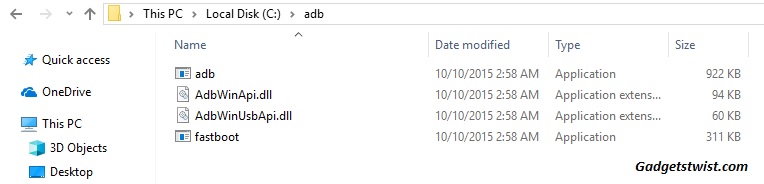
Step 1: Now open the directory where you have installed the adb and fastboot drivers, search for the folder named ‘ADB’ in there. Once you find it open it and you’ll see four files including ADB and fastboot.exe(as shown).
Step 2: Now connect your device to PC using USB data cable and let the drivers installed completely.
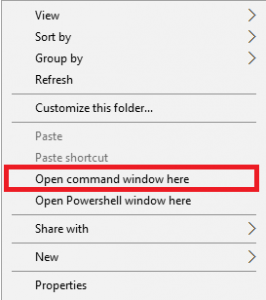
Step 3: Now press and hold Shift key and right mouse click any empty space in the adb folder and choose ‘Open command window here'(as shown above).
Step 4: Boot your phone into recovery mode, to do this enter the following command in the command window.
adb reboot recovery
Step 5: Once in recovery mode, choose the option “Apply update from ADB”
Step 6: Sideload the OTA with the following command
adb sideload <OTA.zip>
Note: If you get OTA update right on your device, then before installing the update it is mandatory to charge your device minimum at 60% to avoid shut down. Good Luck 🙂
