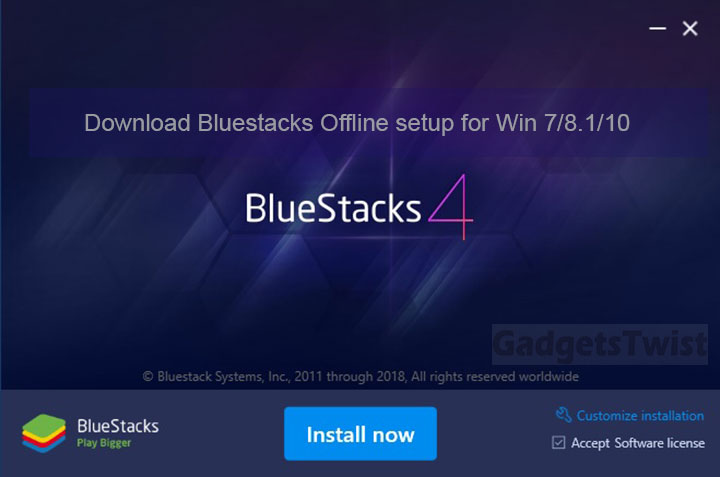
Bluestacks is one of the best free Android emulator available for Windows and Mac PC’s. Bluestacks let’s you run all the Android apps on your PC, not only this but it also allows you to run the complete Android UI just like any Android device on your PC running Windows 7, 8, 8.1 and 10. If you were searching for such emulator then you have landed at the right page, in this guide we have shared with you the process to download and install latest Bluestacks 4 offline installer for PC running windows 10, 8, 8.1, 7 and XP just after details section below.
Bluestacks 4 offline setup for PC – Windows 7/8/10
The Bluestacks setup comes in two options, either you can just download the split installer setup to install it online or downloading the complete setup as an offline installer. Both ways are the same but we always recommend you to go for the offline bluestacks installer because you only need to download the complete setup file one time that can be installed on PC any time without internet.
Bluestacks has been recently updated to version 4 the new update brings fast booting speed, Android 7.0 Nougat upgrade, pretty fast response then before with better graphics. Now you can easily play your favorite games including PUBG, Candy Crush Saga, Subway surfers, Modern Combat and other on bigger screens.
I am also a big fan of PUBG game and often love to play it on my laptop, it works great and so are the others apps. Before you head to the download section ensure your PC met these requirements to install the Bluestacks offline installer on Windows 7, 8.1 and 10.
System requirements!
File Name: BlueStacks-Installer_amd64_BS4_native.exe
File size: 407MB
System requirements: Window PC (Windows 7/8/8.1/10)
Minimum RAM: 1024MB
Download Bluestacks for Windows 7/8/8.1/10 and Mac PC
Download the complete offline BlueStacks setup: BlueStacks-Installer_amd64_BS4_native.exe
How to install Bluestacks for Windows PC
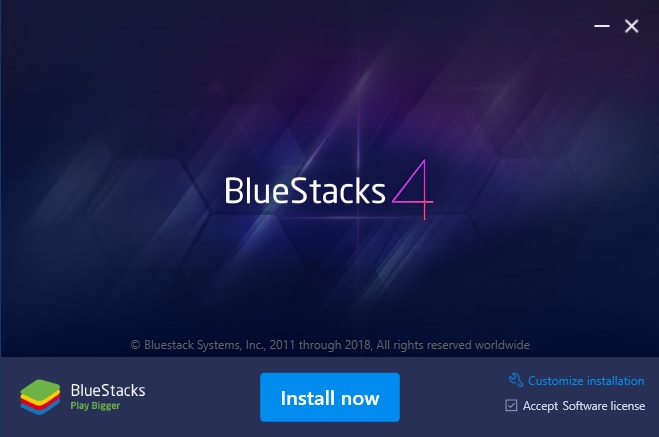
Click on the Bluestacks.exe to run the application on your PC. Then click on the Install now button as shown above.
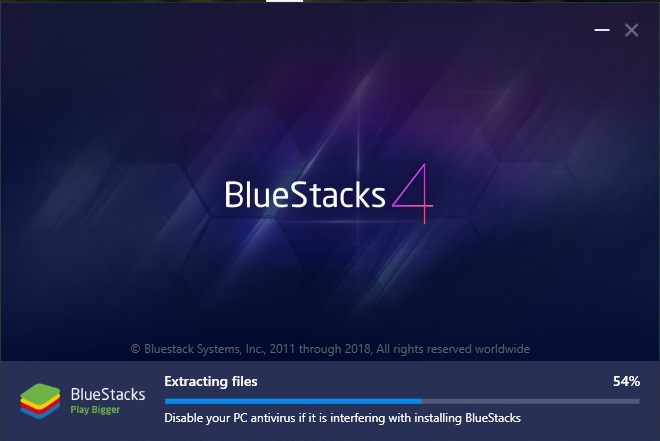
The setup will start extracting files, and wait for the process to complete.
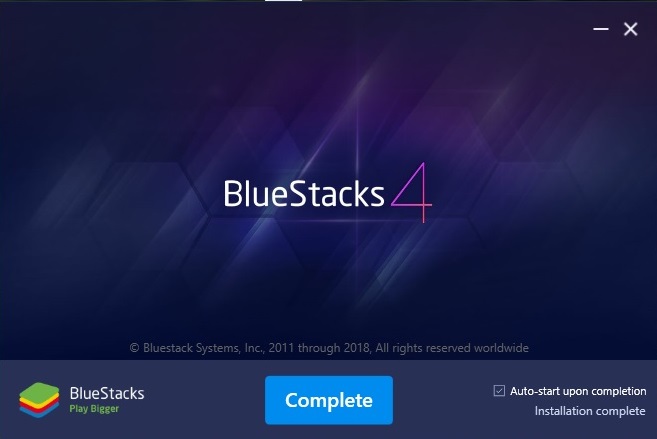
Click on the complete button to finish the installation.

Double click on the Bluestacks shortcut to launch the application.
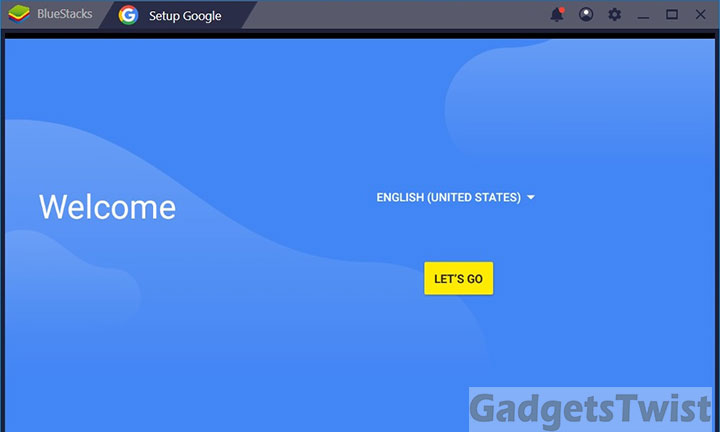
Just like any Android device you need to follow the start up process as shown above and keep following the on screen instructions.
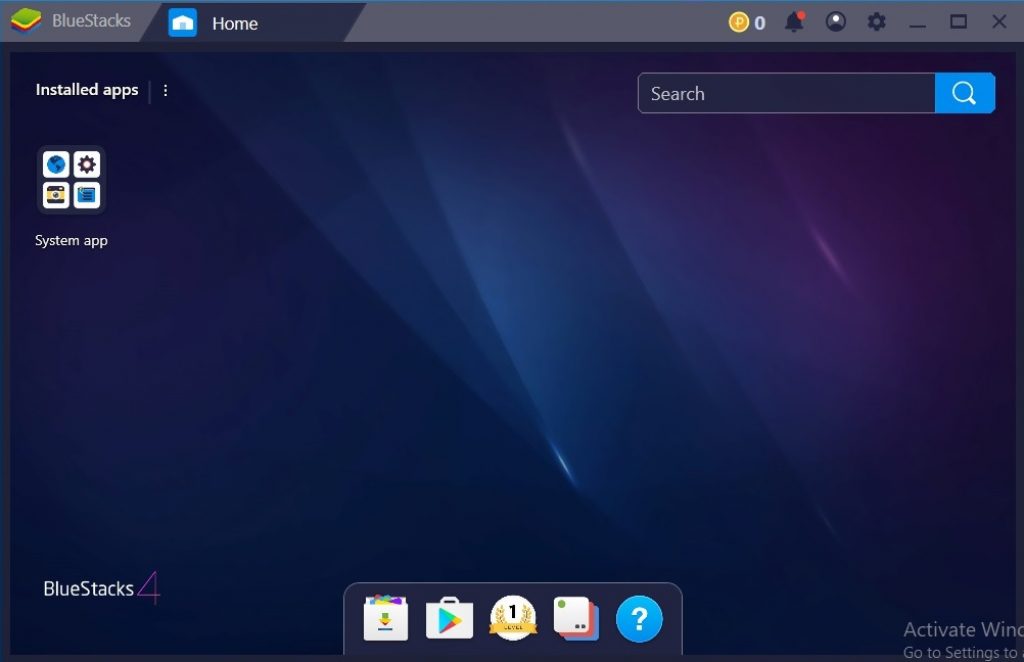
You’ll be taken to the Homescreen of the Bluestacks emulator. Now click on the Google Play store icon to launch the application.
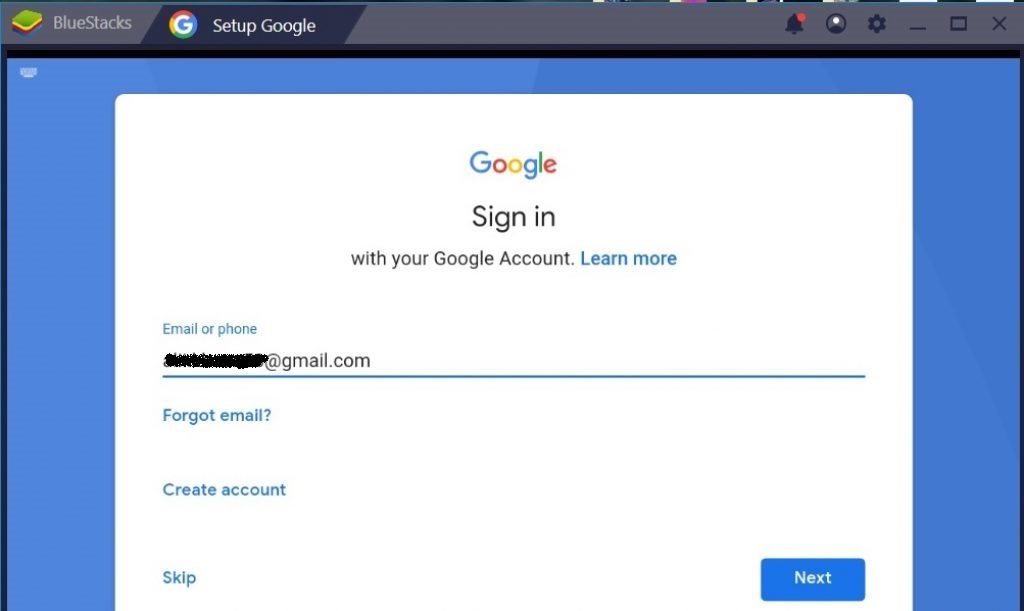
Login to your Google account and click next to start using the Google Play store for downloading Android Application of your choice.
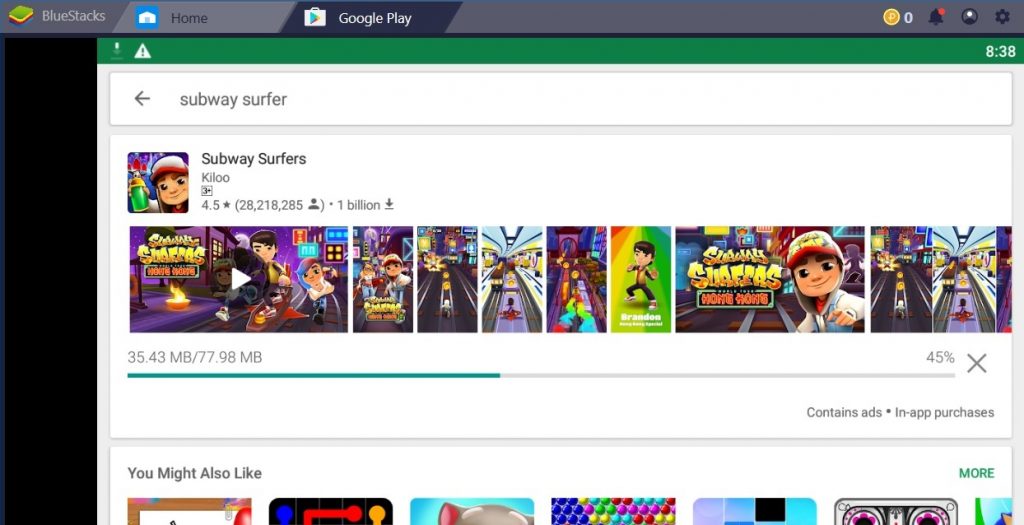
The newly installed apps will be added on the homescreen of the bluestacks emulator as shown.
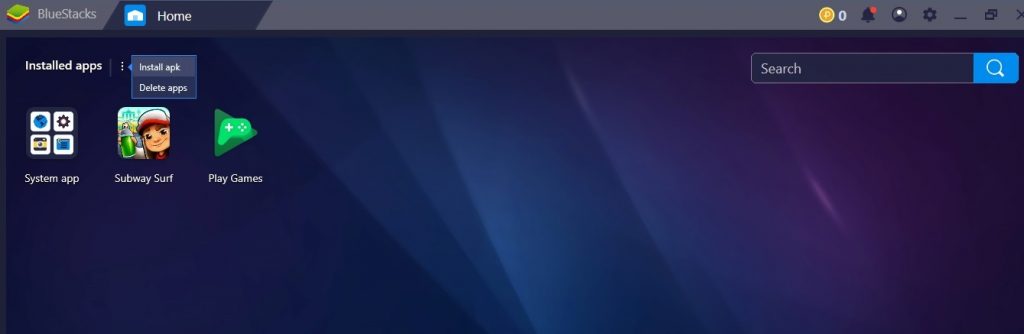
You can manually install the apk on bluestacks as well, just follow the instructions below to manually install the apk files.
How to manually install the Android APK on Bluestacks emulator
- Press the Homescreen soft key at the lower left bottom of the emulator doing so will take you to the Homescreen of the device.
- Now click on the 3 vertical dots next to Installed apps section at top left and then click on install APK.
- Choose the apk you want to install and then press ok to confirm.
That’s it! We hope you have successfully learned to know, how to install Bluestacks offline emulator on windows PC running Windows 10, 8 and 7. If you have any query your are free to ask.
