
This tutorial will guide you through out the process to install TWRP recovery root Xiaomi Poco F1. Pocophone F1 is one of the best mid range high end smartphone with top of line hardware in a really affordable price. The Xiaomi Poco F1 comes with latest snapdragon 845 processor, the same hardware comes in latest flagships including, Galaxy S9, Note 8 and now in the 3rd gen Pixel devices. The device caught so much attention and became popular in a very short span of time,that’s the reason development for Poco F1 is at full peak.
Now you can easily install official TWRP recovery and root Poco F1. We are glad to tell you that official TWRP recovery for Poco F1 is now available, once you flash TWRP recovery on your device then all you need to do is just flashing Magisk zip file via recovery to get root access on Poco F1. As the development forums for Poco F1 have been started recently so there is no custom ROM available yet, but if you want to perform modifications in system, including flashing Xposed framework, substratum theme engine or want to modify system apps then root access is needed for that. Just read the instruction below to root Poco F1 via Magisk and install TWRP recovery for Xiaomi Poco F1.
How to install TWRP recovery and root Poco F1
Warning!
Rooting your device voids warranty so think twice before leaving for the process and don’t process ahead if you have no idea what you are about to do.
Flash TWRP recovery on Poco F1
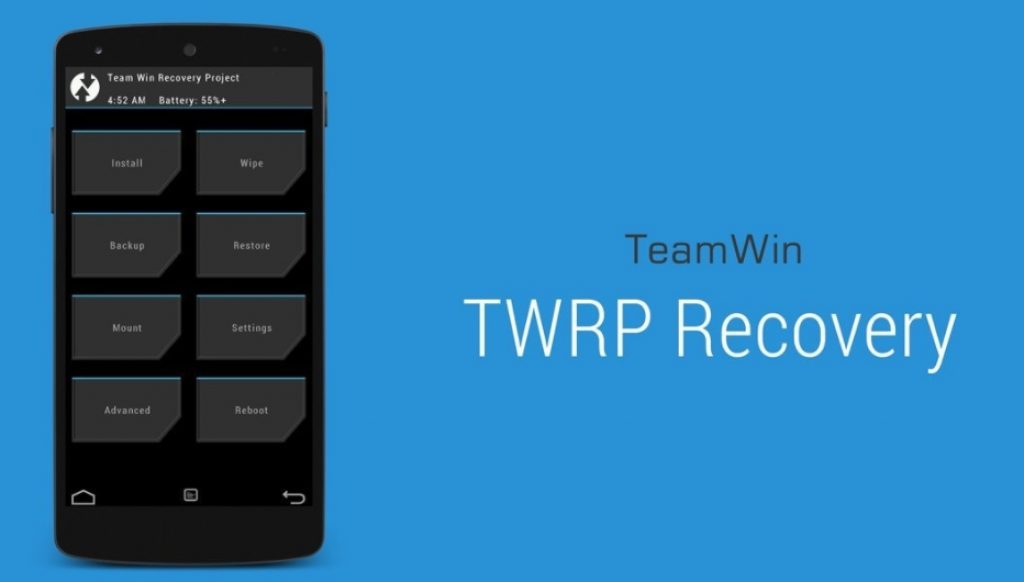
Let us tell you that each new device comes with a locked bootloader, so first you need to unlock bootloader on your device and then you can flash TWRP recovery to perform root works.
Pre-requisites:
Download and install latest Xiaomi USB drivers on PC, here is the guide for that.
Set up adb and fastboot drivers on PC, follow our guide to install them within 1 minute.
Just head to the Xiaomi’s official bootloader unlocking page here to unlock bootloader of Poco F1.
Once done with the bootloader unlock stuff then process ahead to install TWRP recovery on your device.
Necessary downloads:
Download TWRP recovery for Poco F1. Link
Download Force encryption disabler: DisableForceEncryption_Treble.zip
Download Magisk v18.0.zip
Process:
Connect your phone to PC and move the downloaded DisableForceEncryption_Treble.zip and Magisk.zip to the device storage.
After that move the downloaded TWRP recovery image file to any folder at convenient location on your PC.
Now open that folder where you have moved the TWRP zip file, and click on the the address bar then type CMD in there and press enter. Doing this will open the command window for the same folder.
Connect your device to PC using a data cable, but remember to enable USB debugging from Developer options.
Type the following command to boot your device into bootloader/fastboot mode.
adb reboot bootloader
Once your device restarts in bootloader mode, issue the following command to flash TWRP recovery on your device
fastboot flash recovery recovery name.img
Now don’t reboot your device until you flash force encryption disabler zip, boot your phone into TWRP recovery by typing the following commands.
fastboot boot <name of the TWRP file>.img
You phone will boot into TWRP recovery now. Tap on the ‘Keep Read Only’ button if asked for it.
Now tap on Install and choose the Force Encryption disabler zip you transferred earlier and confirm on the next screen.
Reboot your device once the process is completed.
Finally you have successfully installed TWRP recovery on your Poco F1. If you don’t want to root your device don’t process ahead. But if you have already made your mind for that just follow the instruction below.
How to Root Xiaomi Poco F1
You can now easily root your Poco F1 within a minute.
Reboot your device into TWRP recovery mode, and Tap on Install.
Now choose the Magisk zip file you copied earlier and confirm on the next screen.
Wait for the process to complete and reboot your device when the process is completed.
That’s it! You have successfully installed TWRP recovery and rooted Poco F1. If you are facing any issue in the whole guide just let us know by typing your query in the comment below or personally drop us an email at [email protected].
Source XDA
