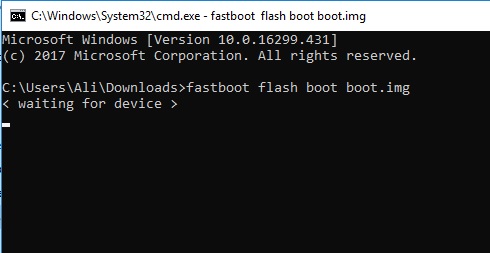
How to solve the ‘Waiting for device’ issue in adb and fastboot: Are you trying to execute fastboot commands for any purpose including installing stock firmware on your device, custom recovery or any but stuck on “waiting for device” or “adb device offline” issue? If yes, then we have a quick solution to fix the ‘waiting for device’ issue right away, just follow our instructions below to solve the ‘waiting for device’ issue in adb fastboot.
Why you see ‘Waiting for device’ message?
The ‘waiting for device’ or ‘adb device offline’ is generated by ADB (Android Debug Bridge) on PC when it can’t detect your device. So when you put any fastboot command in the command window it shows waiting for device error. The adb and fastboot is a proper channel through which an Android device communicates with a computer via commands executed by the user. There are multiple reason behind this message, most obvious is the poor connection between PC and Android device.
This is infact not an issue but the computer wants to tell us that something is missing to establish proper connectivity between PC and Android device. We also faced this issue multiple times while executing fastboot commands but soon we found a quick fix for it and now we would like to share this process with you. The way we fixed the ‘waiting for device’ issue was too complicated but we have made it much simplified for you even newbies can do it easily.
How to Fix Waiting for device issue in adb fastboot 2024
Just perform these simple steps to fix ‘waiting for device’ or ‘adb device offline’ issue.
Steps to fix Waiting for device issue in cmd using fastboot
Step 1: Download and install the latest version of your Android device USB drivers on PC.
Step 2: Enable ‘USB debugging’ and ‘OEM Unlock’ option from Settings > Developer options.
Sometimes you need to activate the Developers option in Settings menu. To do so, go to About phone and tap the Build Number 7 times.
Step 3: Now you need to install the latest ADB and fastboot driver for windows PC. Download and install them by following this guide.
Step 4: Now once you are done with the above driver installation process. Reboot your Android device as well as your PC.
Step 5: After boot process is completed on both devices now connect your device to PC and issue any command in CMD, the waiting for device issue should be gone now.
If the problem still exists, change the USB cord and also try the different USB port on your PC.
That’s it!
