
In this tutorial you can download and install the Qualcomm HS-USB QDLoader 9008 drivers on your PC running Windows 7, 8, 8.1 and 10 PC with 32-bit/64-bit CPU architecture. Now a days every Android device comes with a Plug and Play connectivity feature that allows you to perform the basic activities like transferring files including music, videos, pictures, documents and other ADB and fastboot commands. So far these drivers work as long as your device is working fine, but if you accidentally bricked your Android device then no ordinary connectivity works until you install the Qualcomm HS-USB QDLoader 9008 Drivers on PC.
What is the use of Qualcomm HS-USB QDLoader 9008 on PC?
The bricked or the device stuck at bootloop is no more detectable by ordinary firmware flashing tool including Odin, RSDlite, LG flashtool and many other so there comes the role of Qualcomm HS-USB QDLoader drives. Once you install the Qualcomm HS-USB QDLoader drivers on PC, it creates a bridge between a bricked device and PC via EDL mode on Android device. The EDL stands for Emergency Download Mode which is present on Qualcomm devices by default, it gives the PC an access to the eMMC of Android device to push the OS and flash it directly on a dead or bricked device. To do that, make sure your Android device is booted into EDL mode and recognized as ‘Qualcomm HS-USB QDLoader 9008‘ by your Windows PC’s device manager. Just continue reading the guide to see more details and to download Qualcomm HS-USB QDLoader Drivers 9008 on PC, windows 10, 8, 8,1 and Win 7.
Prerequisites before you begin the installation.
- Follow the simple steps below to install the Qualcomm HS-USB QDLoader 9008 Drivers on your PC.
- Enable the USB Debugging option from Developer Options on your device. Refer to our guide to see the process.
- The drivers work in combination so first download and install the latest ADB and Fastboot drivers on PC. Here is our guide for your assistance how to download and install them on PC.
- If your PC is running Windows 8 or later versions, make sure to turn off ‘Driver Signature Verification’ on your PC. This can be done by entering the ‘Test Mode’. To do so, follow the steps below:
Open Command Prompt on your PC
Type in the following code in the CMD window:
bcdedit /set testsigning on
Now reboot your PC to enter Test Mode
Note: Once you are done with drivers installation, then exit the Test mode by entering the command:
bcdedit /set testsigning off
Also try:
If the command prompt showing waiting for the device, then here is the guide to solve the issue.
Download Qualcomm HS-USB QDLoader 9008 Drivers for Windows 10, 8, 7 PC
There is a manual process to install the drivers on your PC but to avoid complexity there is a direct installation method to install the QDLoader_9008_HS_USB_Driver on PC, just pick the right version of your choice.
Download for 32-bit version:
QDLoader_HS-USB_Driver_32bit_Setup.exe
Download for 64-bit version:
QDLoader_HS-USB_Driver_64bit_Setup.exe
How to install Qualcomm HS-USB QDLoader 9008 Drivers on Windows 10/8/7 PC
This is the fastest and easiest way to install Qualcomm HS-USB QDLoader 9008 drivers on your PC.
Download Qualcomm HS-USB QDLoader 9008 drivers corresponding to your PC’s CPU architecture from the links above.
Open the folder where you have downloaded the drivers file.
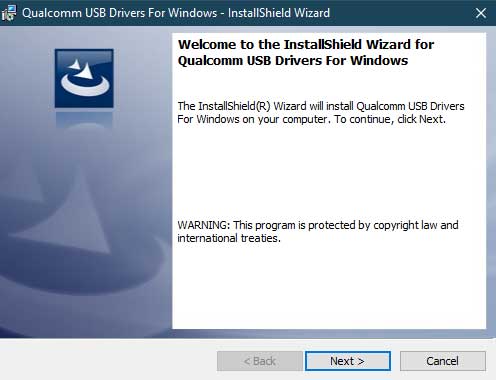
Click open the QDLoader_HS-USB_Driver_xxbit_Setup.exe file and then click Next in the Install Shield Wizard.
Follow the on screen instructions and acknowledge the terms and conditions

Finally click on the ‘Install’ button to start the installing the Qualcomm HS-USB QDLoader 9008 drivers on your Windows PC.
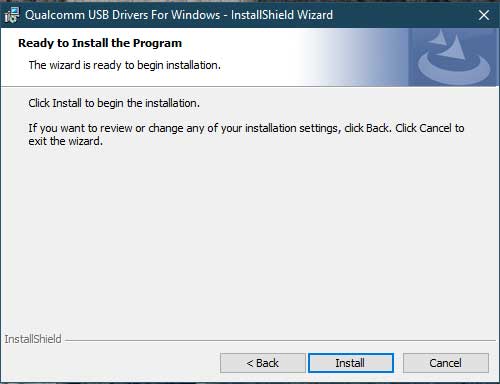
Wait for the process to complete and once the installation is done, click on ‘Finish’ to exit the installation wizard.
Qualcomm HS-USB QDLoader 9008 Drivers via direct method – Installation completed.
Qualcomm HS-USB QDLoader 9008 drivers – Manual process preview
That’s it! You have successfully install the Qualcomm HS USB QDLoader 9008 drivers on your PC. Stay tuned for more updates and feel free to contact us anytime.
