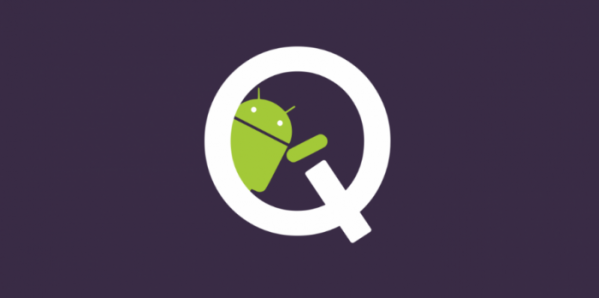
Finally the most anticipated Android OS upgrade for the year 2019 is here. Google has just released Android Q Developer Preview update for first, second and third generation Pixel devices. If you own a Google Pixel/Pixel XL, Pixel 2/Pixel 2 XL, or Pixel 3/Pixel 3 XL, then you are eligible to install the update on your device. The update is available to download as build QPP1.190205.018.b4 and you can either enroll into the beta testing program to receive the update via OTA, follow our guide to download and install Android 10 QPP1.190205.018.b4 factory images/OTA on your device.
Note: This is the a Developer Preview update so it may contain bugs because it is the first preview build of the Android version 10. You will need to provide feedback in the current version so Google can improve it in the next update.
More info on Android Q here.
Download QPP1.190205.018.b4 Android Q Developer Preview OTA/Factory images for Pixel devices
Here are the direct download link for the update. Just download the one that is specified for the your device.
Download Android Q factory images for Pixel devices.
Download OTA [will be available soon]
Install Android Q QPP1.190205.018.b4 OTA on Pixel devices
Pre-requisite:
A working USB data cable is required.
Set up adb and fastboot drivers on PC, Here we have a guide to do that.
Download the OTA image for your device and move it to the internal storage of your device
Steps to install OTA via adb sideload
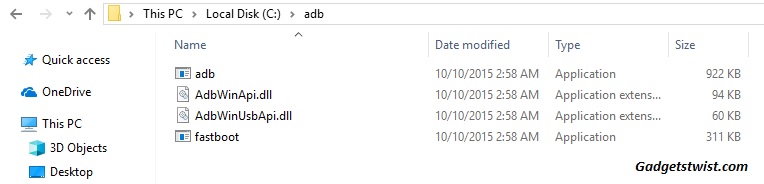
Step 1: Now open the directory where you have installed the adb and fastboot drivers, search for the folder named ‘ADB’ in there. Once you find it open it and you’ll see four files including ADB and fastboot.exe(as shown).
Step 2: Now connect your device to PC using USB data cable and let the drivers installed completely.
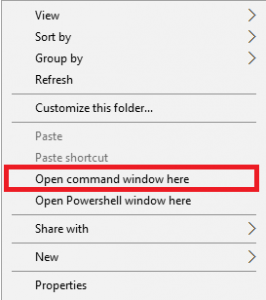
Step 3: Now press and hold Shift key and right mouse click any empty space in the adb folder and choose ‘Open command window here'(as shown above).
Step 4: Boot your phone into recovery mode, to do this enter the following command in the command window.
adb reboot recovery
Step 5: Once in recovery mode, choose the option “Apply update from ADB”
Step 6: Sideload the OTA with the following command
adb sideload <OTA_image.zip>
That was all about the OTA flashing, now head to the section below to learn the process to install factory image on any Google device.
How to install factory images on Pixel and Pixel XL
To install the factory images, the bootloader on your device must be unlocked. If you own Pixel 2 and Pixel 2 XL then follow this guide to unlock it right away, Pixel 3/3XL owners should follow this guide to unlock bootloader.
Step 1: Download the factory image for your device from the links above.
Step 2: Extract the factory image zip on your PC
Step 3: Run the flash-all.bat file on windows PC.
Step 4: If you are on Mac/Linux then run the file flash-all.sh.
Wait for the process to complete.
That’s it! If you find any difficulty in the update process let us know, and stay tuned with GadgetsTwist.Com for more updates.
