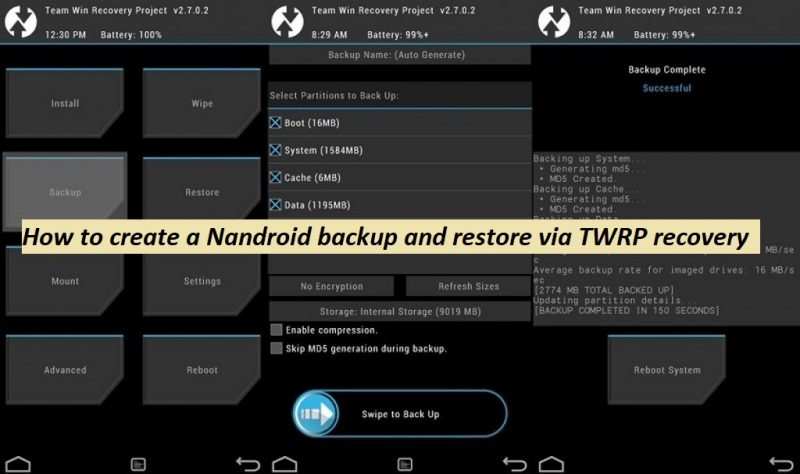
If you are a frequent ROM changer then you probably know the importance of creating Nandroid backup via TWRP or any custom recovery on your device. Creating Nandroid backup is always recommended before flashing any ROM on your Android device because it creates a copy of complete ROM including data and apps. It is a great opportunity to save your data loss if the custom ROM installation doesn’t go the way it should be. So we are here to guide you how to make a Nandroid Backup via TWRP recovery and restore it.
Nandroid back is a full backup of partition on NAND flash on your device storage. (NAND stands for NOT AND, a type of electronic logic gate or hardware drive of the device). In this guide we have chosen the way to make a Nandroid backup via TWRP recovery, other recoveries also support this feature but TWRP UI is user friendly and it is super easy to use. Nandroid backup creates complete copy of current OS running on the device, with all the apps, data and settings. So if you accidentally mess up with the custom ROM installation process, you can just tap on Restore button to restore the Nandroid backup anytime.
How to create Nandroid backup and restore via TWRP Recovery
Just follow the simple steps below to create a Nandroid back via TWRP.
How to create Nandroid backup via TWRP
Step 1: Now boot your device into recovery mode, if you own a Samsung device check our guide to see, how to enter recovery mode | For any other Android device download the Quickbot app from Google Play and then choose the reboot recovery option from there.
Step 2: Once your device is in recovery mode, to create a Nandroid backup, tap on ‘Backup’ option and check the System, Data and Boot partitions and then swipe from left to right to confirm backup process.
Step 3: It will take a while to complete depending on the storage size and data. Wait for the backup process to complete.
How to Restore Nandroid backup via TWRP
Just like creating a Nandroid back, the process to restore a Nandroid back is almost the same. Here is how to restore Nandroid backup via TWRP recovery on your device.
Step 1: Again reboot into recovery mode, to restore a Nandroid backup, tap on ‘Restore’ button and check the partitions including System, Data and Boot that you checked above for backup, swipe from left to right to confirm backup process.
Step 2: The restore process will be started and wait for it complete.
That’s it! You have successfully learned to create a Nandroid backup/restore on your device via TWRP recovery. Stay tuned for more updates.
