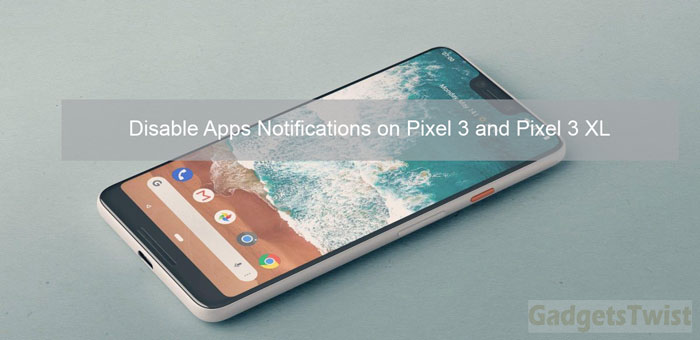
If you want to disable apps notifications on Pixel 3 and Pixel 3 XL then we have got you covered. just read more to see instruction to turn off apps notifications for certain apps on Pixel 3 and Pixel 3 XL.
There are multiple reasons to stop app notifications on your device, either you are receiving notifications from too many contacts or unwanted apps keep pinging you all the time upon connecting to internet. This becomes pretty irritating when you are asleep, in meeting or busy in your works, but now you don’t need to worry about this. You can mute/disable the apps notifications from desired app on your Pixel 3 and Pixel 3 XL easily, that way you won’t be notified when a new notification comes in from that app on your homescreen as well as lockscreen too.
Good thing about the Pixel 3 and Pixel 3 XL is that both devices allows you disable unwanted apps notification from certain apps so you can easily filter between the apps you want to get notified or the one you don’t. Now without wasting more time let’s jump directly to the process to stop apps notification on Pixel 3/Pixel 3XL.
How To Disable Apps Notifications On Pixel 3/Pixel 3 XL
Just follow these simple steps to disable Pixel 3/3 XL apps notifications
- Unlock your device and navigate to Settings menu by taping on Setting icon from apps drawer.
- Tap on Security and Location.
- Tap on Lock Screen Preferences under Device Security.
- Now tap on Lock Screen and you will see a list of option mentioned below.
The first option say’s “Show All Notification Content”. Choosing this means you’ll able to see the notifications contents from the lock screen. Choose this if you are OK with the description.
The second option is “Hide Sensitive Content”, this option only shows notification a new notification pop up but doesn’t shows the contents of the notification.
Lastly the third one “Don’t Show Notification At All”. Enabling this option, you will not be able to see any notification pop up on lock-screen.
How To Disable Apps Notifications from individual apps on Pixel 3/Pixel 3 XL
![]()
Now if you don’t want to disable all notifications but want to block notifications from a few apps then follow our steps below.
Again go to Settings > Apps and Notifications > Tap on any app you don’t want to get notifications from and tap on Notifications and Toggle the show notifications Option Off.
That’s it! This way you can block unwanted apps notifications on Pixel 3 and Pixel 3 XL. Stay tuned for more tips and tricks and for any query just post your query below or contact us at [email protected]
