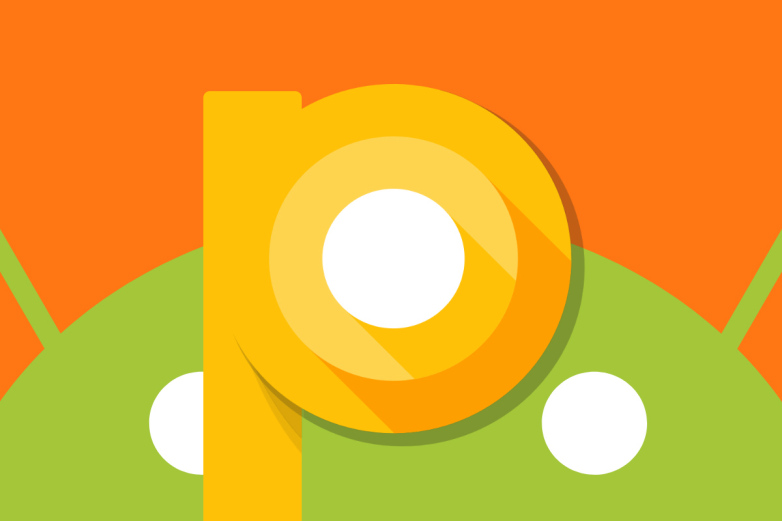
Google has just announced “Android 9.0 Pie” name for Android P and also dropped the stable Android Pie update for it’s Pixel units. In addition to Android 9.0 Pie final update, Google has also started pushing August 2018 security patch for Pixel and Nexus phones. If you were regularly getting Developer Preview updates on your device then stay tuned the stable Android Pie OTA update might be hitting your device anytime soon.
The update is hitting Pixel 2 and Pixel 2 XL as build PPR1.180610.009 and PPR1.180610.011, while the 2017 Pixel devices are getting the update as build PPR1.180610.009 and PPR1.180610.010. We have also posted the link to download the factory images as well as OTA file for your ease, just follow the one you find good for you.

Download Android 9.0 Pie OTA/Factory Images for Pixel devices
Firmware downloads for first Generation Pixel devices:
Pixel: PPR1.180610.009, PPR1.180610.010 (Telus) Factory Image (2) / OTA (2)
Pixel XL: PPR1.180610.009, PPR1.180610.010 (Telus) Factory Image (2) / OTA (2)
Firmware downloads for Second Generation Pixel devices:
Pixel 2: PPR1.180610.009, PPR1.180610.011 (Telstra) Factory Image (2) / OTA (2)
Pixel 2 XL: PPR1.180610.009, PPR1.180610.011 (Telstra) Factory Image (2) / OTA (2)
How to install Android 9.0 Pie OTA on Pixel phones
Pre-requisite:
- Set up adb and fastboot drivers on PC by following our guide.
- Download the OTA image for your device and move it to the internal storage of your device
Step to install OTA image on Pixel Phone via adb
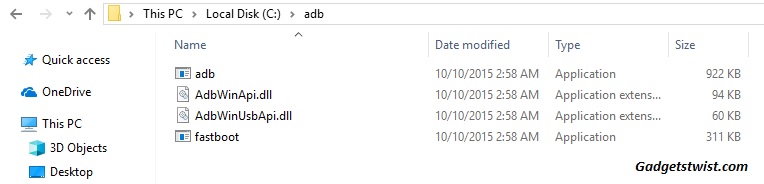
Step 1: Now open the directory where you have installed the adb and fastboot drivers, search for the folder named ‘ADB’ in there. Once you find it open it and you’ll see four files including ADB and fastboot.exe(as shown).
Step 2: Now connect your device to PC using USB data cable and let the drivers installed completely.
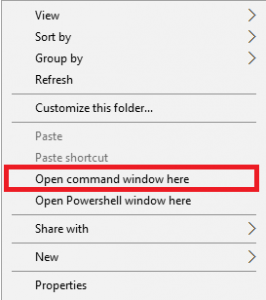
Step 3: Now press and hold Shift key and right mouse click any empty space in the adb folder and choose ‘Open command window here'(as shown above).
Step 4: Boot your phone into recovery mode, to do this enter the following command in the command window.
adb reboot recovery
Step 5: Once in recovery mode, choose the option “Apply update from ADB”
Step 6: Sideload the OTA with the following command
adb sideload <OTA_image.zip>
How to install Android 9.0 Pie Factory image on Google Pixel
For installation through this process, the bootloader on your device should be unlocked, you can follow our guide to unlock it right away if you haven’t.
Step 1: Download the factory image for your device from the links above.
Step 2: Extract the factory image zip on your PC
Step 3: Run the flash-all.bat file on windows PC.
Step 4: If you are on Mac/Linux then run the file flash-all.sh.
Wait for the process to complete.
That’s it! Your device is on Android P Developer Preview 5 beta 4 update. Don’t forget to share this guide with others.
