
Just a few weeks ago Samsung released Oreo update for Galaxy J5 2017 devices, now it seems the company is rolling out the same update for Galaxy J5 Pro SM-J530Y units around the globe. The Galaxy J5 Pro 2017 SM-J530Y stock Oreo Android 8.1 update is rolling out as build J530YDXU3BRH6, the OTA is now live as we speak. The update will take a few weeks to reach J5 Pro users in all regions. If you are getting impatient to download and install stock Oreo Android 8.1 on Galaxy J5 Pro SM-J530Y just head to the installation section below.
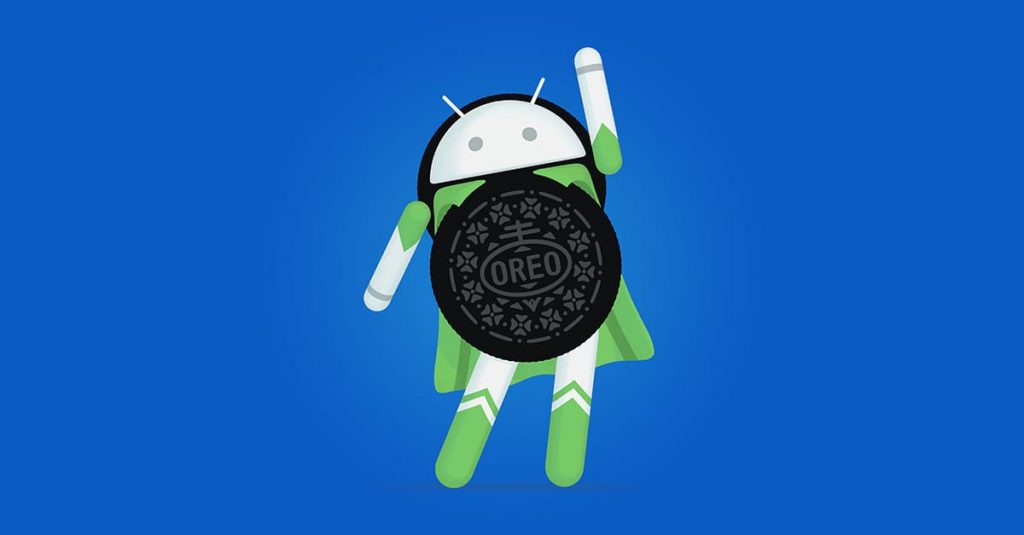
The Official Android 8.1 Oreo for Galaxy J5 Pro brings Samsung Experience 9.0, high contrast keyboard, Dual Messenger, the over all interface looks pretty close to Galaxy S9 and S8. Other Oreo goodies include,
- Picture-in-picture
- Notification dots
- Notification channels
- Autofill framework
- Autosizing TextView
- Downloadable fonts
- Adaptive icons
- Shortcut pinning
In this guide we have mentioned the process to download stock Oreo Android 8.1 J530YDXU3BRH6 firmware zip for Galaxy J5 Pro and install it right away by three possible ways.
Firmware Details:
Device Name: Samsung Galaxy J5 Pro
Model: SM-J530Y
Region: Asia
OS: Android 8.1 Oreo
Build Number: J530YDXU3BRH6
Android Security Patch Level: August 01, 2018
Status: OTA is live
Size:
Process to install Android 8.1 Oreo J530YDXU3BRH6 on Galaxy J5 Pro via Kies
This is just another possible way to download the firmware without extra effort.
First You need to download Samsung Kies application. Download Kies
Install the application on your PC and Open it.
Connect your device to PC and wait for the Kies app to detect your device.
Now it’s essential to make a backup of your device by clicking on Backup and Restore tab in the Kies screen.
Once the backup process is done, just click firmware upgrade to start the update process.
Install Stock Oreo Android 8.1 on Galaxy J5 Pro via Odin
Download J530YDXU3BRH6 Official Android 8.1 Oreo firmware. Link
Then you need to turn off your device and boot it into download Mode, to do follow this guide.
Once your device boots into recovery mode then see instructions here to manually install the firmware via Odin.
That’s it! If you are facing any issue regarding this guide let us know by dropping a comment in the section below. Don’t forget to share this guide with others, Thank You.
