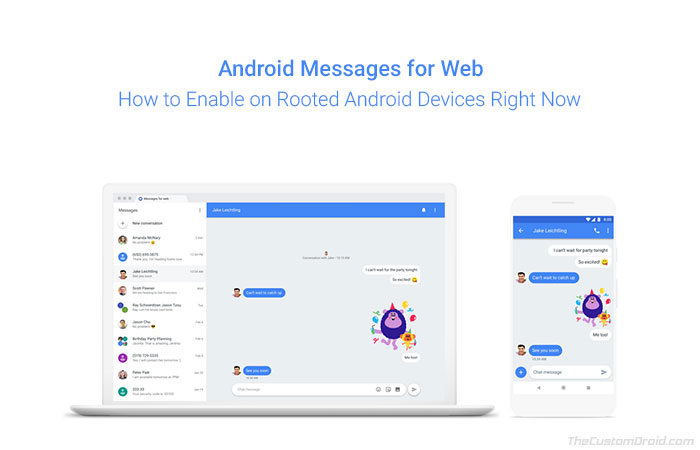
In this detailed tutorial we are going to show you the step by step process to Enable/Activate Android Messages for Web without root. Search giant has finally released the Android Messages for Web, a competitor to Apple’s iMessage and brand new feature of the popular Android Messages app. Just read the complete tutorial to Enable Android Messages for Web.
Features of Android Messages for Web
After months of rumors finally Google has announced the most wanted Android Messages for Web feature and embedded into it’s popular Android Messages app. Back in April we found traces of such messaging web client in the Android Messages app and finally on June 18th it has been announced. It was much quicker then expected. The Android Messages for Web allow you to send and receive messages, emojis and even perform some AI based actions via PC through any web browser including Google Chrome, Opera, Mozilla Firefox, Safari, and Microsoft Edge. The new Android Messages for Web feature is not released at once but some users have got this feature at the moment, it seems to be the server side switch that Google has to enable. If you are getting impatient to enable the Android Messages for Web Client just follow the instructions below.
How to Enable Android Messages for Web
The process to enable Android Messages for Web is super easy the process is almost same like Whatsapp for web. just follow the simple steps below to activate Android Messages for Web right away.
Steps to enable Android Messages for Web
Open Android Messages App on your device, and on the top right tap on three dots as shown.

If you can see Messages for Web option in the menu, just tap on it. If not update your Android Messages app from Google Play. Here is the link.
Once you tap on Messages for Web option, you will be taken to next screen where it will ask you to ‘Scan QR Code’.

Now Tap on Scan QR Code option and open the web browser of your choice on PC.

Now go to “https://messages.android.com/” and scan the QR code there, it will redirect you to the screen where it will load your conversations.
Now just click on any contact you wish to send a message.
You might be interested in:
How to enable iMessage app on Android
Download Android P Boot Animation for Android
Download Android P Emojis and Fonts for Android
That’s it! We hope you have successfully enabled Android Messsages for Web by following our guide. If this guide helped you don’t forget to share it with others and spread happiness, cheers!
