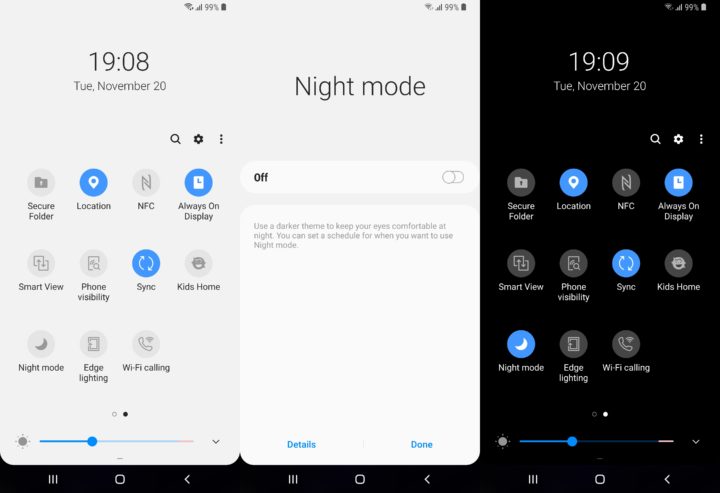
Samsung has already begun testing Android Pie based One UI for the Galaxy S9 twins and Note 9 in multiple region. The Android Pie update for Samsung device comes with the new UI called One UI, the latest UI makes mainly focus on the convenient one handed usage of the device. Another most demanded feature, known as Dark mode is also present on the latest Android Pie based on the firmware. And, the best part is that Samsung has made it very simple to enable night mode on Samsung One UI.
Earlier reports showed that a system wide dark theme will be coming along with the new UI and the Pie beta released for S9 last week also brings the aforementioned feature. The dark UI is greater for the AMOLED displays to achieve better battery backup, as in the dark mode most of the pixels went off hence creating dark area in that region. If you own a Samsung Galaxy S9, S9 Plus or Note 9 in hand and want to enable dark mode on Samsung One UI then we have got you covered. You can easily enable dark mode on Samsung One UI by just a single tap, read more to see the process.
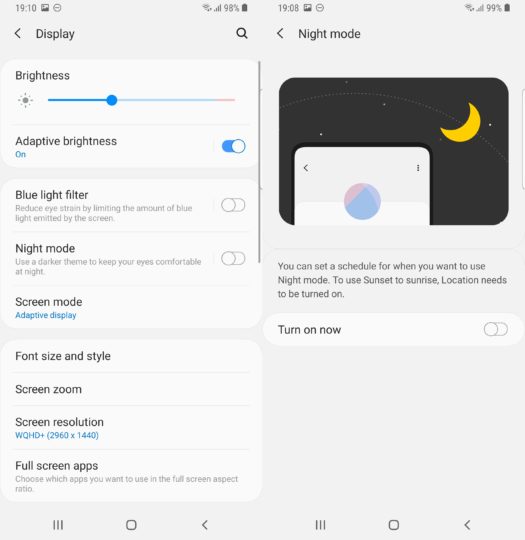
How to enable DARK Mode on Android Pie with Samsung One UI on Note 9, S9 and S9 Plus.
If you are already running the Android Pie based Samsung One UI on Galaxy S9, S9 Plus or Note 9 then you are already missing the most awaited feature. We have also posted the guide to install Android Pie on Samsung S9, S9 Plus and Note 9. The dark mode enables all the native apps from Samsung from light to dark but results may vary for third party apps. Here is the simplest way enable dark mode on Android Pie with Samsung One UI.
The toggle for the Night mode is on the second page by default so to enable dark mode, Swipe down the notification bar and enable the toggle on from the second page.
Tip: You can also enable the feature from Display menu in the settings App.
