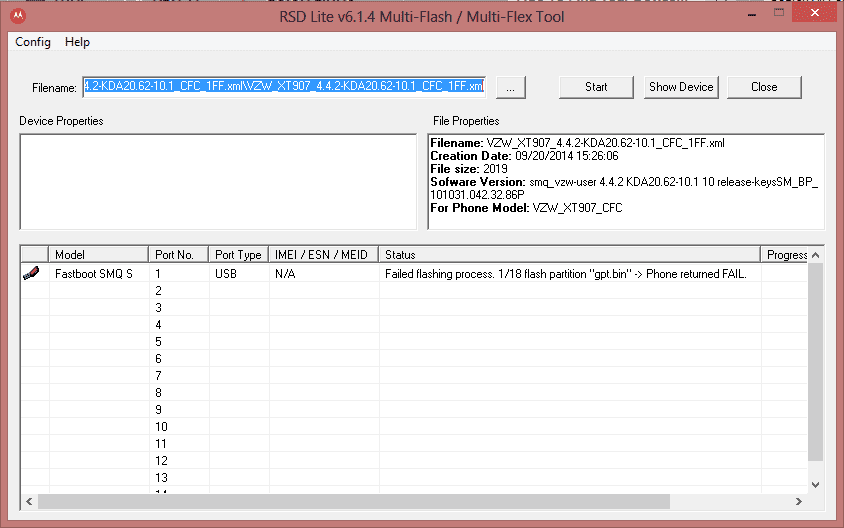
In this guide we’ll show you a very simple trick to solve the ‘failed flashing process: flash partition gpt.bin’ error in the RSDLite. I am a big Motorola Fan and have been using Motorola smartphone since 2011. I always prefer non carrier based Motorola devices because you can unlock bootloader on these devices easily unlike Verizon.
Once the bootloader is unlocked on the device then you can easily installed custom recovery to install custom ROM and achieve root access. But sometimes you need to revert your device firmware back to stock for selling purpose or any, then you need to flash the official firmware via RSDLite (a tool designed to upgrade firmware on Motorola devices).
Have you ever experienced halting of firmware installation with an error ‘failed flashing process: flash partition gpt.bin’? I have experienced it multiple time and spent hour and hours on the internet to sort out the problem. This problem is pretty annoying when everything is going smooth and suddenly the process is stopped with this irritating message.
But now this error has become a history, just follow these simple steps below to solve ‘failed flashing process flash partition gpt.bin error in RSDLite or fastboot’.
Also people searching for:
fastboot gpt partition error
fastboot flash partition gpt.bin preflash validation failed
How to solve failed flashing process flash partition gpt.bin and error in RSDLite
As you know most common files necessary to update firmware files are Boot.img, Recovery.img and System.img. Other files are important too but these three are the core file to run any firmware smoothly. However I would recommend you to flash all the files the manufacturer provides in the firmware. So just in case you are stuck on ‘failed flashing process flash partition gpt.bin’ error in RSDLite just follow the simple steps below.
You might also get the following error as well, so now we deal with the two types of common errors.
How to solve ‘failed flashing process: Unknown fastboot command [getvar]’
Extract the firmware zip in specific folder.
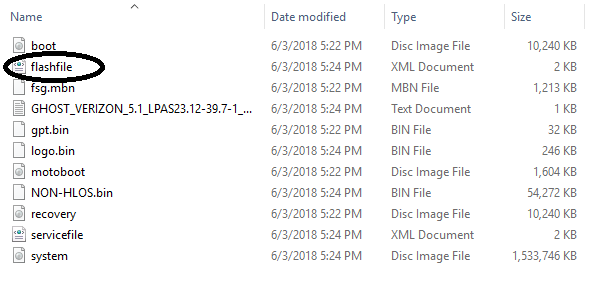
Now open the folder and find an XML file with the name flashfile (as shown).
Open it with Wordpad and remove the line <step operation=”flash” partition=”partition” filename=”gpt.bin” MD5=”0169f49d8eb8535682a18e11f6e700dc”/>
Do the same with the <step operation=”getvar” var=”max-download-size”/> file.
Save the document and now start flashing the firmware file.
Remove any other file if that give you the same error except boot.img, system.img and recovery.img.
That’s it! I hope this guide will help you, if the problem still exists re-download the firmware file from any other source.
