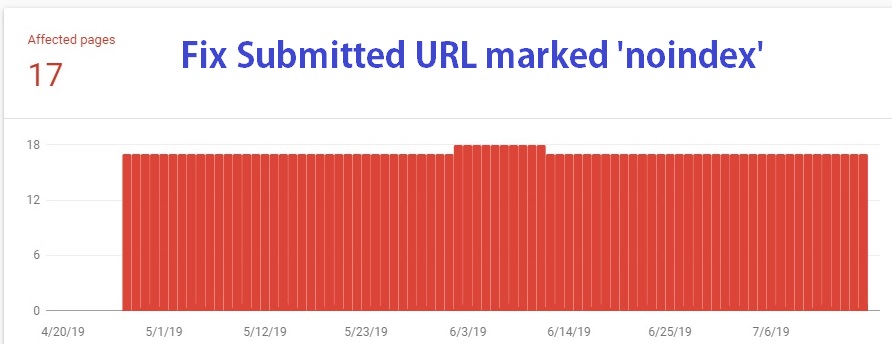
If you are a newbie in the blogging world and learning good SEO techniques to rank your website higher in Google. Then you must know that indexing all the URLs of your blog in the Google search will definitely lead you toward unwanted problems and because now a days Google Algorithms are super smart and can penalize you if duplicate content found on your website which happens when you try to index all the URLs of your website. The most heard problem is the message from Google, Submitted URL marked ‘noindex’ in the Google Search Console. If you are already facing the same scenario don’t panic, in this brief tutorial we will show you, how to solve the Submitted URL marked ‘noindex’ error in the search console.
Submitted URL marked noindex: Details and why this message is generated?
Receiving such emails from Google are always threatening but regarding this error you don’t need to be worried. In fact in this message actually Google is asking you that the pages or categories that you have marked as no-index in the SEO settings are actually present on the XML sitemap for indexing, so creating a confusion for Google bot whether to index it or not. So this message is generated to ask the user to fix the issue, some new bloggers take this error as a life threatening and can be seen reporting on multiple forum about how to solve the Submitted URL marked ‘noindex’ statement. First of all don’t panic and relax because this error has nothing to do with the website ranking or indexing issues but it is always good to keep a error/warning free website.
Since Google Bot or spider picks up everything from XML site, which is a special file that contains the links to the website’s content. This is so simple because you set noindex for some URL types but forgot to exclude those from the sitemap. So to resolve the issue let’s just begin with these simple instructions.
How to resolve Submitted URL marked ‘noindex’ error in the Google search console? 2024
In my case these errors were coming from the category pages but following the instructions below you can solve the error for all options within minutes.

If your website is in WordPress, open SEO settings > XML Sitemap.(as shown above)
Now navigate down until you see, Post type and Taxonomies option in the XML Sitemap tab. The Post Types and Taxonomies sections allow you control over which content is included in your Sitemap. For every checked option there will be a separate file prepared in the XML sitemap so here why you get the aforementioned error. Now un-check the unnecessary option, mostly tags and categories. The settings should match exactly on sitemap that you perform on general SEO settings, that the simple rule.
In the General SEO Settings check the following options as shown.


Save the settings and head to Google Search Console, press the Validate Fix button, and the validation process will started. A few days later the successful validation message will be sent by Google in your Webmaster inbox.
Update 26/07/2019:
My validation has passed from Google. The process i did for my website returns the validation passed report. Here is the screenshot attached.

That’s all! If you are facing any issue never hesitate to ping us, as we are here for you. Stay with us for more updates.
