
Are you trying to flash stock firmware/ROM on your device Xperia device but don’t exactly know how to do that? If it is so, then you are reading the right post, in this guide we will show you how to install Stock firmware on Xperia devices using Flashtool. We have also mentioned the process to download Stock FTF Firmware File using Xperifirm, just read more to see the whole process.
Android is a super development friendly OS, being an Open Source you can perform internal modifications and customization of your choice. You can easily root, install custom recovery to flash custom ROMs on your device. If you own an Android device with good community development then you might get access to loads of custom ROM, ported ROM, modified kernel to improve performance and other tweaking stuff on your device. Some devices have limited to very small amount of development available but in that you might consider still consider root access for multiple purposes including removing bloatware, deactivating unwanted adds and unwanted system apps as well.
On the other side a rooted device has it’s own downsides, once a device is rooted you may not be able to reclaim your warranty, install certain apps and even unable to receive system OTAs. So the only way to get everything back is install the stock firmware on your device. And, if you own an Xperia device then you can easily flash stock firmware via Flashtool. Just follow the way to install the flash stock firmware on Sony Xperia with flashtool.
How to Install Stock Firmware on Sony Xperia using Flashtool
Fortunately flashing stock firmware on Sony Xperia devices is super easy because we have a tool for every process, and as mentioned above in this post we are going to flash stock firmware on Sony Xperia using Flashtool.
Before you begin:
Download and install latest USB drivers on PC, here is link to download.
Download Xperia Flashtool for flashing the firmware.
Download and extract the XperiFirm Tool (This tool is needed to download latest FTF Firmware for your device).
Download Sony Xperia latest Stock Firmware Using XperiFirm
Double click the downloaded Xperifirm.exe file to run the tool.
Once the tool is open, you will see the complete list of supported devices on the left panel
Choose your device name > then choose the country/carrier from the middle pane.
The available firmware will be displayed in the right pane.
When you click on the firmware number it will show you the details and download option as well.
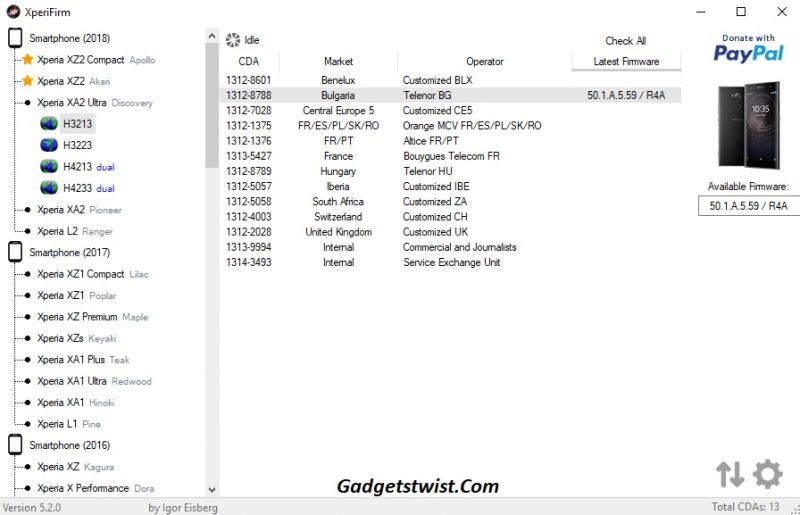
Click on the Download button to start downloading the firmware right away.
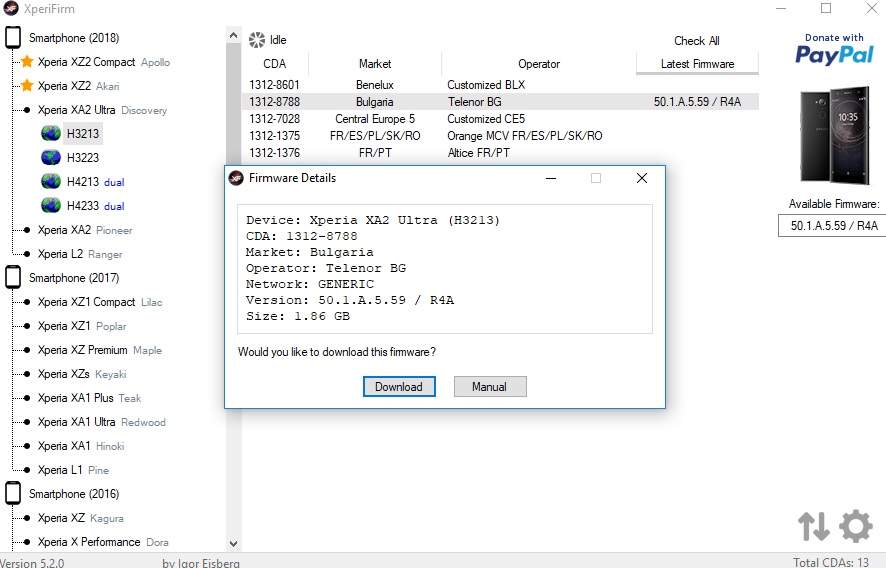
Once the download is completed, click OK.
How to creating FTF File from Stock Firmware
Now you need to create the FTF file from the downloaded stock firmware to make it flashable via Xperia flashtool.
Open the extracted Flashtool folder and run the Flashtool.exe
In the flashtool interface go to Tools > Bundles > Create
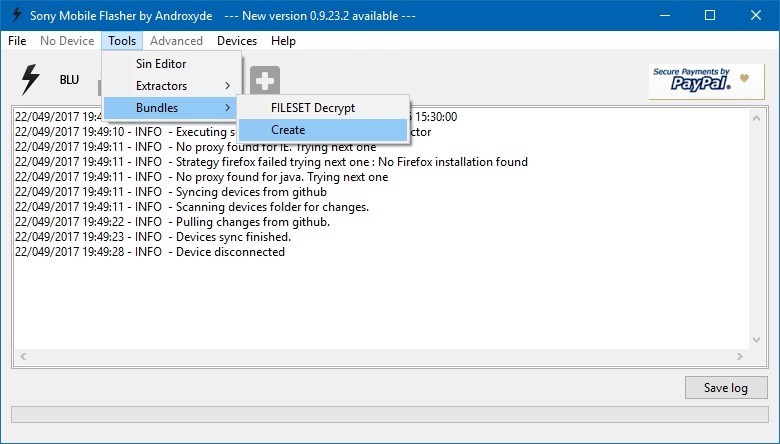
It will ask you to choose the source folder, where you have downloaded the stock firmware file via Xperifirm.
Now double click on the device field and choose your device.
In the branding field, make sure you have the right name you want to be associated with your firmware.
In the Version field, fill in the appropriate version number from the firmware you are going to flash.
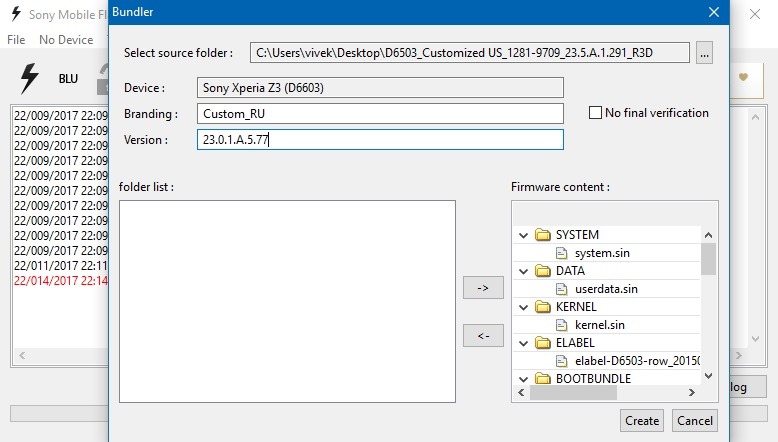
Just below version file, click all the files in the left section and click on the Right Arrow ‘->’ to move them to the Firmware content section.
Once all the files are moved successfully just click on Create button to create flashable FTF Sony Firmware for your Xperia device.
That’s it! If you wish to locate the ftf file you created above, go to C:\users\.flashtool\firmwares\
How to Flash Stock Firmware on Sony Xperia using Flashtool
Open the Flashtool and choose ‘flashmode’ and click OK
Now you can see the list of ftf file available for flashing, just choose the FTF file you converted above.
On the right corner, you will see Wipe section. Select APPSLOG, CACHE, and DATA (all three). Then click on the Flash button at the bottom.
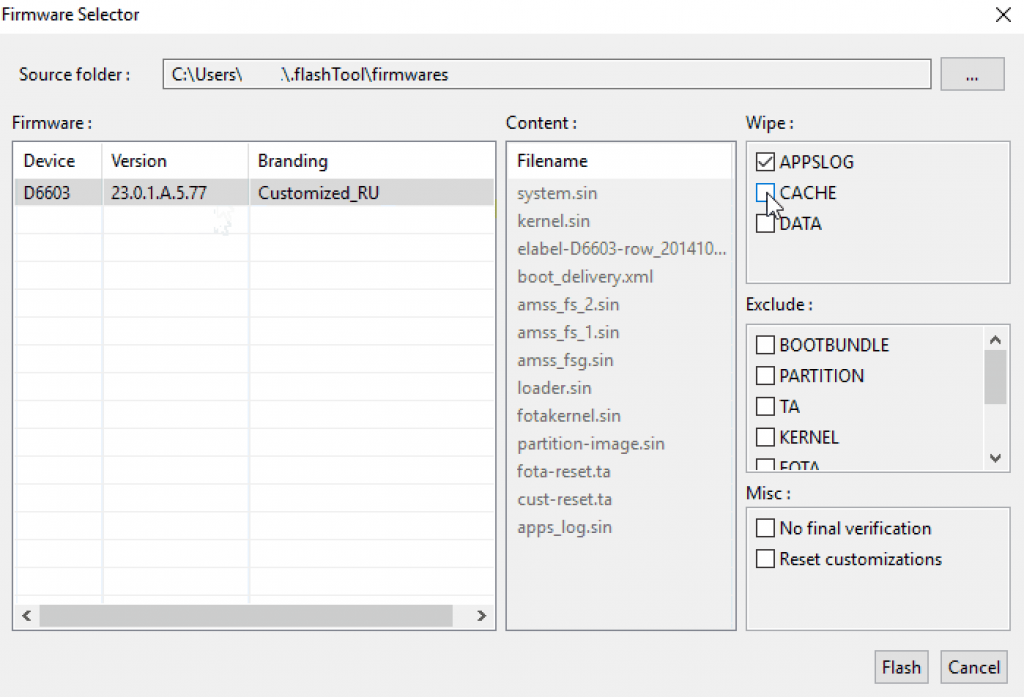
The flashtool will ask you to connect your Xperia device in flashmode.

To do so, Turn off your phone completely
Press and hold Vol down and connect your phone to PC using USB cable.
Once connected to flashtool in the fl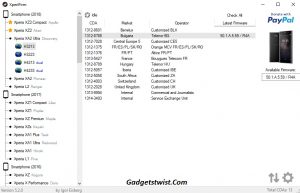 ash mode, just follow the on screen instructions and wait for the process to complete.
ash mode, just follow the on screen instructions and wait for the process to complete.
That’s it! Once the flashing process is successfully done on your device, just reboot your device and be patient as the first boot make takes longer to boot. If you are facing any difficulty just drop your comment below.
