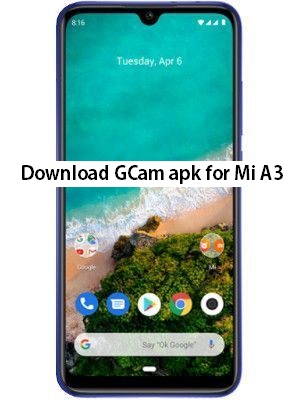
In this guide you can download Google Camera port a.k.a Gcam for Xiaomi Mi A3. Xiaomi has recently released it’s latest mid ranger Android One device that features a triple camera setup on the rear and improved hardware as compared to it’s predecessor. Xiaomi has added new features to enhance the image quality but still it has not match to the Google’s image software processing. If you really want to improve the image quality and get Pixel like result from Xiaomi Mi A3 camera then let’s head to the section below to download and install the Google Camera apk for Xiaomi Mi A3.
Google Camera Apk for Mi A3 Xiaomi
Gcam is one of the best camera app available from the third party developers with most of the official features ported from Pixel’s official camera app like, NightSight, Lens blur, RAW Support, PhotoSphere, AR stickers, Slow Mo and much more. By installing this Google Camera apk for Mi A3 simply improves the quality of the image on the device. This is the best working Google Camera for Xiaomi Mi A3. All you need to do is just install the GCam APK on Mi A3 and then you need to change some setting for better photo experience. Google camera takes more detailed picture with better dynamic range and natural colors.
GCam apk for Xiaomi Mi A3
As mentioned above the Xiaomi’s latest device Mi A3 is equipped with a triple rear camera setup (48MP primary sensor + 8MP secondary sensor with an ultrawide lens + 2MP depth sensor). Further the Google Camera v6.2 for Xiaomi Mi A3 will lets you take the more natural photos using it’s built-in features like HDR+, night sight and RAW support.
Download Google Camera port for Xiaomi Mi A3
Download Google Camera apk for Xiaomi Mi A3 [File name: MGC_6.2.030_B-S-G-based_v.0.2c_TlnNeun.apk]
Instructions to install Google Camera apk on Mi A3
Step 1: Download the GCam.apk file from the link above and move it on the storage of your device.
Step 2: Now on your Android device, go to Settings > Security > Allow unknown sources.
Step 3: Once done with the above step 2, now open any file manager app on your device and locate the downloaded APK file on your phone via file manager and once found simply tap it to begin the installation.
Step 4: Wait for the completion of the installation process.
That’s it! Open the Google Camera app on your device and enjoy the great quality images on your device.
