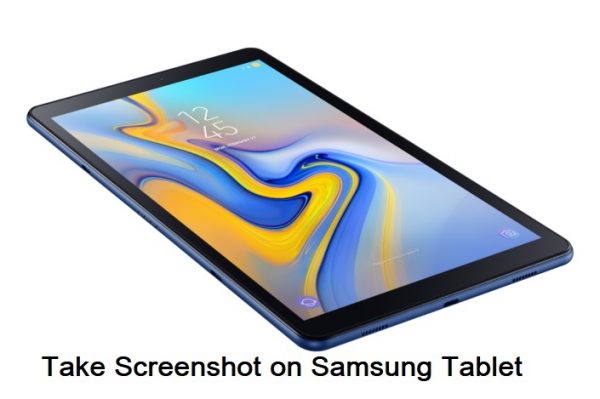
This brief tutorial is about, How to take screenshot on any Samsung Tablet. Most of the users who are unaware of the device model simply search their issue on the internet with the device type and in most of the Android devices the process to take screen is almost the same. So we are just writing this general post to help Samsung tablet owners to take screen on their device. Stay tuned in we are going to show you in a while the process to take screenshot on Samsung Tablet.
Taking screenshots can be used for various purposes, it could be the important informational page on the internet that can’t be downloaded or saving any payment proof or it could be anything, and lets us tell you that most of the Android devices have same configurations for taking screenshot, but as a newbie most of the people still searching for the easiest way to screenshot on Samsung Tablet. Just continue reading the article to see the instruction to capture screenshot on Samsung Tablet.
The Samsung Tablet features a big display so you need two hands to take screenshot on the device. Many apps can also do the process but in the steps below we not only mentioned the process to take screenshot on the Samsung Tablet but also the process to view the captured screenshot on the device.
You may also like:
Samsung Over the Horizon 2021 ringtone for Android
Samsung Good Lock App for any Samsung device
How to take screenshot on Samsung Tablet
There are numerous software features which can take screen shot on the device but the hardware buttons are one of the fastest and most convenient ways to take a screenshot on your Samsung Tablet, here are the steps to do that.
Step 1. Navigate to the screen which you want to take a capture as a screenshot.
Step 2. Now press and hold the Power Key + Volume Down key simultaneously for a second.
Step 3. You will see a quick animation and hear a feedback sound that will show that a screenshot was just taken.
That’s it. You have successfully captured screenshot on your Samsung Tablet.
How to view the captured screenshots on Samsung Tablet
The most recent screenshot can be directly accessed by swiping down the notification panel and then clicking on the screenshot.
If you have cleared the notifications, don’t worry just open the Gallery app and look for the Screenshots folder.
The captured screenshot are saved in Pictures > Screenshots folder on the storage of the device.
That’s all! Still if you have any query just feel free to contact us anytime. Stay tuned for more updates!
