
Huawei has recently released it’s latest 2019 offers in form of Mate 30, Mate 30 Pro and Mate 30 Pro Porsche Design. If you own a Mate 30 Pro the latest flagship from Huawei and looking for the easiest method to install the Google apps for Huawei Mate 30 Pro with locked bootloader then you are reading the right post. In this guide we have discuss the complete process to download and install latest Google Apps on Huawei Mate 30 Pro without root.
Background of the reason why Mate 30 Pro is not shipped with Google Apps.
The recent ongoing spat between the US and China, Huawei is not allowed to used the Google Play services on their devices. And it’s needless to mention that Google Play services is an essential component for the proper functioning of an Android-powered smartphone. However recently Huawei has been granted license for the 90 days to use Android, but the Huawei’s flagship Mate 30 trio are shipped without Google Play services. Now it is not the unusual case for the mainland Chinese smartphone users because their devices are shipped without Google Play Services and the Play Store which is already banned in the country. However in term of international users it doesn’t sound good for them as they won’t be able to access essential Google apps and services on Android.
The installation of Google Apps on any Android device required unlock bootloader and sometime root as well but thanks to a Reddit user who has found a wonder trick to install Google Apps on Huawei Mate 30 Pro. The process is not as simple as installing apk file for Play services but Google Play services require proper permissions and have to be installed like a system app via the system recovery on the device. Furthermore, Huawei doesn’t sign the GApps package which is also an issue in side-loading the services via the Stock recovery. So here is how to download and install the Google Play services on Huawei Mate 30 Pro.
How to install Google Apps on Huawei Mate 30 Pro
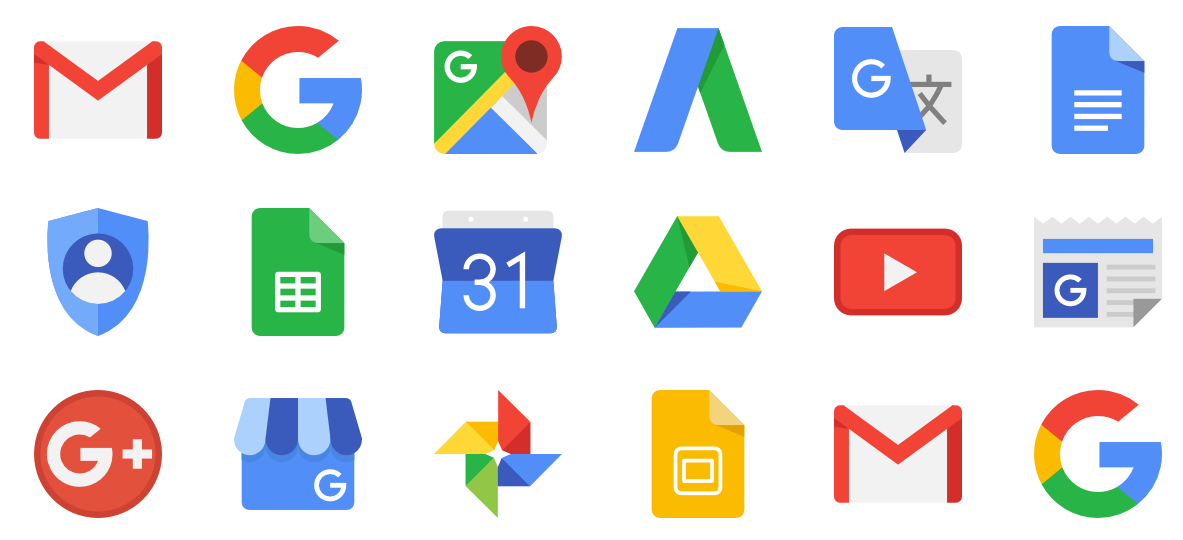
- Open any web browser on your device and head over to this website in foreign language.
- Now click on blue button to download the Google Services Framework installer apk.
- Now open any file manager app on your device and tap on the downloaded Google Play service installer apk to install it.
- Once done with the installation works, just tap on the Play Store icon and log in with your credentials.
- Now reboot your device and re-login if asks.
Here is video for your assistance:
That’s it! Congratulation, you have successfully enabled Google Play services on Mate 30 Pro. If you have any query feel free to contact. Drop us an email on Gadgetstwist@gmail.com if you want to contact personally.
