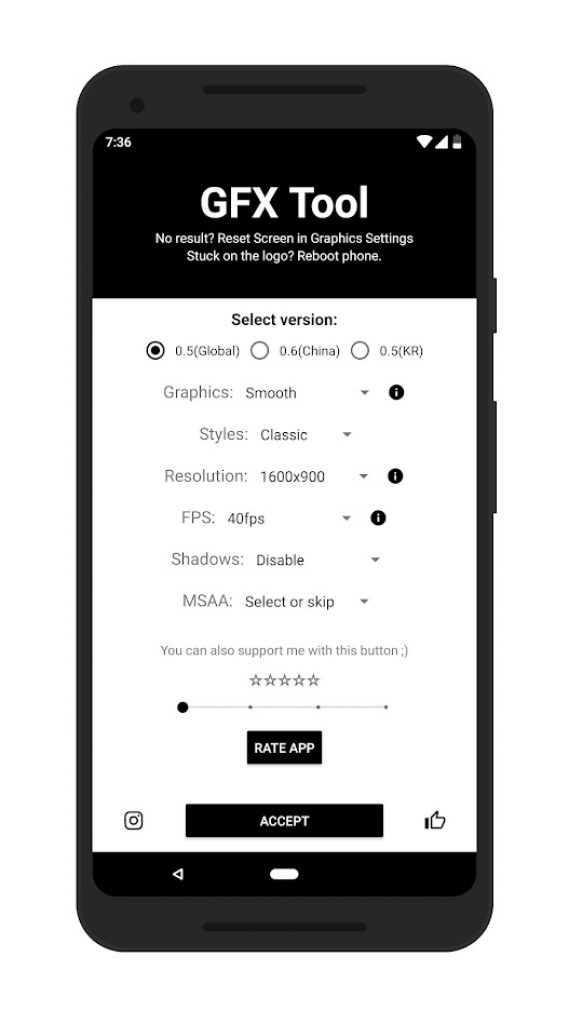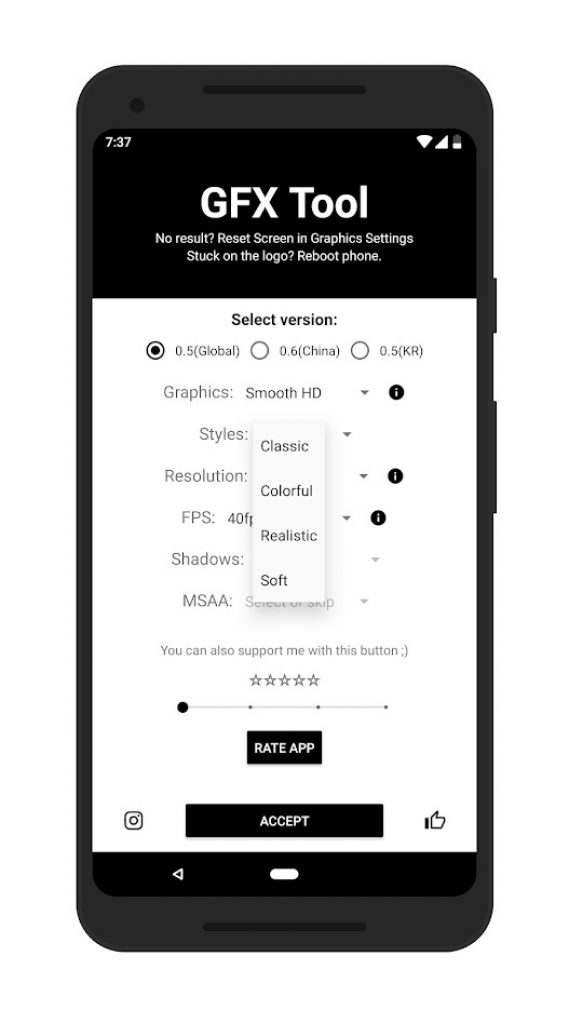If you are facing Frames drop issue in PUBG Android game then we are here to solve that issue. In this guide we have mentioned a simple trick to increase FPS rate in PUBG for smooth performance in the game, just read the guide below to see the process to improve PUBG Frame Per Second(FPS) Performance on any Android phone.
Android OS provides a great gaming platform for all the mobile game lovers. Some bigger manufacturers including Xiaomi, Razer and Asus have worked a lot to capitalize the gaming market by manufacturing specific devices that support heavy gaming. Razer released it’s first gaming focused device Razer Phone, followed by Xiaomi’s Black Shark and ROG phone from Asus. These devices are pretty expensive and buying these phones specifically for games doesn’t seems a good idea.
Although there are some latest flagships with pretty decent hardware but as they are not designed for heavy gaming so there is always a slow frame rate or frame drop issue happens. One of the most popular games right now is the PUBG for Android. Users often heard complaining about the aforementioned issue even after having a latest flagship in hand. Thanks to GFX tool presented by Developer ‘tsoml‘ who has come up with a solution, his tools give you best game performance in PUBG by increasing the frame per second rate. We have explained everything in detail just see the process mentioned below to increase FPS in PUBG.
How to improve the FPS rate in PUBG game for Android
Download GFX tool from Google Play
GFX tool configurations
The GFX Tool works on all Android phone without root but not in other cases. PUBG is currently running version 0.6 but in some regions of the world including China it is already updated to version 0.7. So if you are also running 0.7 update then root is required to alter settings in the GFX tool. You can check the version in the top left corner when the game starts.
Steps to configure GFX tool to enhance FPS in PUBG game
First you need to confirm the version of game and then choose the correct version you are running on your device.
Adjust Resolution:
The drop down menu contain a 5 sets of resolution from QHD to HD, the lower resolution the more frame you get. In fact resolution plays vital role in game performance, if you are facing lags in the PUBG game just lower the resolution to the level where you think game is working fine.
Choose Style:
The style toggle is not very important and hasn’t any major affect on game performance. The style just lets you choose the best color behavior in the game.
Graphics:
Graphics is just another major factor that is directly linked with the game performance. PUBG game itself gives you multiple options to choose the best graphics of your choice but in GFX tool you have the enhanced modification options. You can select in between smooth HD to smooth, it may not sound good but doing this will incredibly enhance the FPS rate.
Shadows:
Shadows are often available in the HD games but if you play with game with shadows enabled, it becomes over detailed graphics so you may experience lack in FPS during the game. Highly detailed games with great graphics are always good, since our post is about how to achieve smooth game performance in PUBG so you have to sacrifice a few goodies of the game.
Vulkan:
Vulkan is responsible for 2D/3D graphics rendering we recommend you to set the OpenGL 2.0 as default for better performance.
Anti Aliasing:
It is better to disable this option.
Once you are done with the above modifications, just tap on accept to save the changes. Now Run PUBG on your Android device and you will feel the difference. If you have any query drop your comment below.