
In this tutorial we’ll show you, how to install the OTA update zip file via adb sideload and stock recovery. Don’t confuse with the statement, there are two processes involved in the OTA installation on any Android device. In the first method we will explain in details how to install the OTA zip via Android’s built in recovery a.k.a stock recovery and in the second method, there will be the process to install the OTA update .zip file via adb sideload. Both processes are serving the same purpose, through most of the time both method should work but sometimes there are certain conditions through which you can only update the firmware on your device by using either of the processes. Just continue reading the guide to see the process install the OTA update zip file via adb sideload/stock recovery on Android.
Smartphones and their operating systems are getting modern with times. The manufacturers of the smartphone need to update their devices regularly via OTA updates so as to keep the devices and the system in accordance to the recent developments in the relevant field of technology. The OTA updates are the only approach used by the OEM’s to deliver new updates for their respective devices.
OTA stands for Over The Air, this update is sent though the central towers to all the Android devices. However OTA updates never reach all the smartphones at once in fact the smartphone manufacturer use the phase wise approach to achieve maximum efficiency and smooth transitions roll outs to the download servers. This is the most efficient way of getting the firmware updates directly on your device without playing manual games with data cables and software.
However if You are the one who is always impatient to receive new software updates, then there are a few manual ways to get the update and install it right away on the device without waiting for the OTA. This is what we are going to do here. Although the manufacturers do not give a direct option for a manual installation of the update but it can be done via installing the OTA update zip file via adb sideload/stock recovery on Android.
Method 1: How to install OTA update .zip “apply zip” from stock recovery
Note: In order to apply zip from recovery, your device must not be rooted and ensure stock recovery is installed on it. Custom recoveries like TWRP, CWM and others will not work.
- Just follow these simple steps to manually install the OTA zip using Stock recovery.
- Now tap on the “Apply update” or “Apply update from internal storage” option.
- Choose the OTA.zip file you transferred in above and let the recovery to install it.
- Once the installation work is completed, select reboot from recovery and let the phone reboot.
Method 2: How to install OTA update via ADB Sideload
Pre-requisite:
- A working USB data cable is required.
- Set up adb and fastboot drivers on PC, Here we have a guide to do that.
- Enable developer options on the device and Enable USB debugging, here is the tutorial for your assistance.
- Download the OTA.zip file for your device and move it to the internal storage of your device
Steps to install OTA update from adb sideload
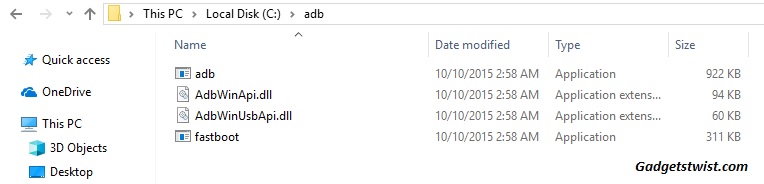
Step 1: Now open the directory where you have installed the adb and fastboot drivers, search for the folder named ‘ADB’ in there. Once you find it open it and You’ll see four files including ADB and fastboot.exe(as shown).
Step 2: Now connect your device to PC using USB data cable and let the drivers installed completely.
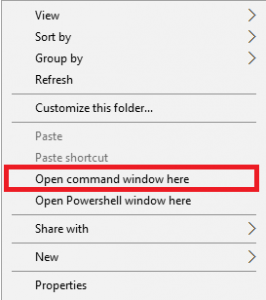
Step 3: Now press and hold Shift key and right mouse click any empty space in the adb folder and choose ‘Open command window here’ (as shown above).
Step 4: Boot your phone into recovery mode, to do this enter the following command in the command window.
adb reboot recovery
Note: If it shows the “Waiting for device” option, follow this guide to fix the error
Step 5: Once in recovery mode, choose the option “Apply update from ADB”
Step 6: Sideload the OTA with the following command
adb sideload <OTA_image.zip>
Executing the above command will fetch the .zip file and then install it manually, wait for the process to complete, and once it is done. Reboot and Enjoy.
That’s it! If you find any difficulty in the update process let us know, and stay tuned with GadgetsTwist.Com for more updates.
Sharing Is Caring!
