
Finally another US carrier Sprint has started rolling out Android 9.0 Pie stable update for the Galaxy Note 8 units on it’s network. The update is heading towards the users already on beta program as well as non beta users too. The Sprint Galaxy Note 8 N950U final Android Pie build is available to download as build N950USQS5DSE9. The update is rolling out now at the time of writing this post, users in US are receiving the update on their devices. So if you have been a regular beta receiver or waited too long on the Oreo firmware then you are going to see OTA knocking at your device any time soon.
We have posted the two popular firmware update processes to download and install the Android Pie N950USQS5DSE9 final build on Sprint Note 8 SM-N950U. Just keep reading this tutorial to see the instruction to flash the update right away.

How to get Android Pie One UI N950USQS5DSE9 stable update on Sprint Note 8 SM-N950U
The One UI is a new interface from Samsung that mainly focus on convenient one-handed usage. The new interface also comes with multiple new changes along side easy to use features. The firmware is available for all user running Pie beta as well as Oreo firmware, great news is that it’s the final build and Samsung has released it after multiple testing. For the Oreo users, it is needless to mention that the update comes with goodies of Android Pie features, latest security patches and Samsung specific improvements.
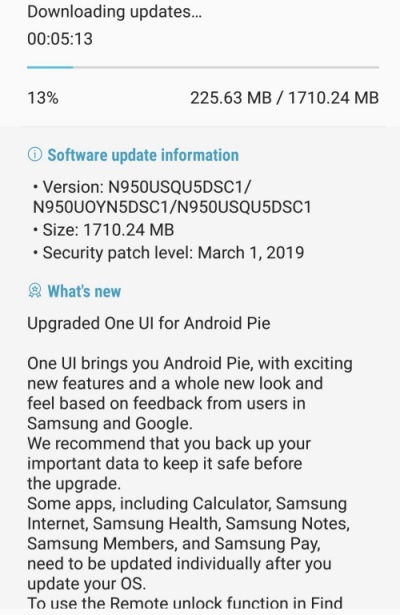
Firmware Details:
Device Name: Samsung Galaxy Note 8 (Sprint)
Model: SM-N950U
Region: USA
OS: Android 9.0 Pie
Build Number: N950USQS5DSE9
Android Security Patch Level: May 01, 2019
Status: OTA is live
Size: 1.7GB
How to install N950USQS5DSE9 firmware on Sprint Note 8 SM-N950U manually
This is just another possible way to download the firmware without extra effort.
First You need to download Samsung Kies application. Download Kies
Install the application on your PC and Open it.
Connect your device to PC and wait for the Kies app to detect your device.
Now it’s essential to make a backup of your device by clicking on Backup and Restore tab in the Kies screen.
Once the backup process is done, just click firmware upgrade to start the update process.
How to to update DSC1 firmware manually via Odin Process:
Download latest USB drivers for Samsung.
A working data cable is required.
Download DSC1 firmware tar file from the Sammobile download repository
Process:
Now you need to turn off your device and boot it into download Mode, to do so follow our guide.
Once your device boots into download mode then see instructions here to manually install the firmware via Odin.
Or you can try this SamFirm tool to get the firmware directly from Samsung servers.
You may also like:
Galaxy S10 Over the Horizon 2019 stock ringtone
Download Samsung themes APK for One UI
How to Enable Dark Mode on OneUI
That’s it! If you are facing any issue regarding this guide let us know by dropping a comment in the section below. Don’t forget to share this guide with others, Thank You.
