
Verizon has started rolling out Android 8.0 Oreo update for Galaxy Tab E 8.0 Refresh units on it’s network. This 8th iteration of Android comes with Samsung Experience 9.0 and available to download as build T378VVRU3BRK1. The update not only comes with new firmware upgrade but also brings November 2018 security patch with bunch of improvements and bug fixes as well.
The stock Oreo T378VVRU3BRK1 OTA for Galaxy Tab E 8.0 Refresh is rolling out via OTA as we speak, but if you are getting impatient to see latest firmware on your device then we have posted all the three possible update methods for you. Just follow the guide below to download and install official Oreo T378VVRU3BRK1 update on Verizon Galaxy Tab e 8.0 Refresh.
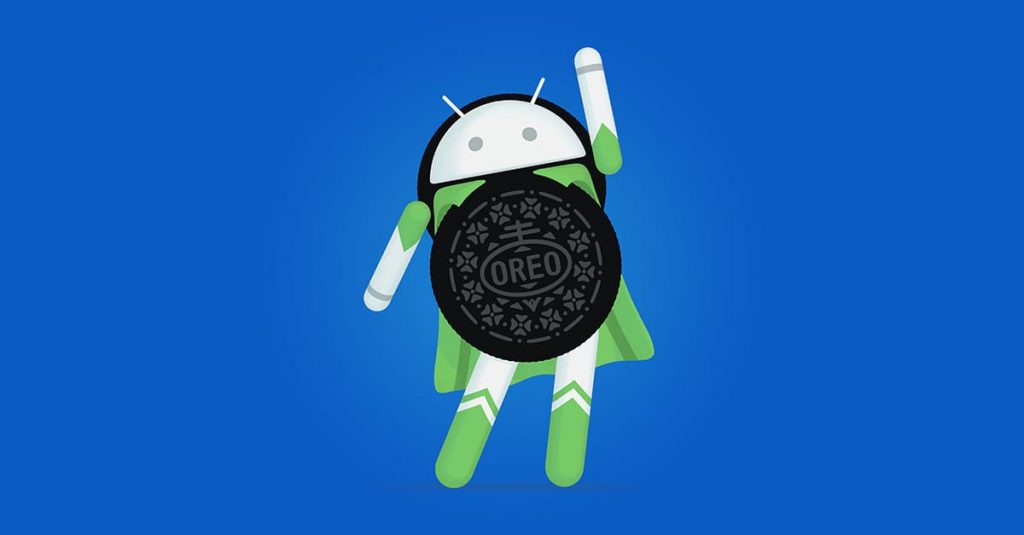
Android 8.0 Oreo for Verizon Tab E 8.0 Refresh: Details
Device Name: Galaxy Tab E 8.0 Refresh
Model: SM-T378V
Carrier: Verizon
OS: Android 8.0 Oreo
Build Number: T378VVRU3BRK1
Android Security Patch Level: 1 November, 2018
Status: OTA is live
Once you successfully update your device on Oreo, you’ll get the stock Oreo update feature like auto-fill apps, picture-in-picture mode, fast booting speed, better notifications handling and Samsung Experience 9.0 skin just like you get on Galaxy S9. The update weighs in around 1.2GB in size and it should be around your device anytime soon. Just below we have mentioned the official way to get the OTA on your device by calling it manually.
Update Stock Oreo T378VVRU3BRK1 on Verizon Tab E 8.0 Refresh SM-T378V
The update is on the full fledged roll out that means every user will get the update on it’s device depending on the regional delay. If you think the patience level is out of control, head to Settings >> About Device >> System updates, now tap on the check for new updates. It will tell you on the spot if the new update is available for your device.
Note: OTA update will on strike stock un-rooted devices, if you think you own a rooted device then you better switch to manual update process via Odin
Update the firmware via Kies
First You need to download Samsung Kies application. Download Kies
Install the application on your PC and Open it.
Connect your device to PC and wait for the Kies app to detect your device.
Now it’s essential to make a backup of your device by clicking on Backup and Restore tab in the Kies screen.
Once the backup process is done, just click firmware upgrade to start the update process.
Install the firmware on your device via Odin
Lastest Samsung USB drivers, download
Here is the guide to install the firmware manually.
We are also trying to get our hands on the Odin flashable tar file, once we find it we’ll update you about it. Stay tuned for more updates!
