
If you own a 2016 Verizon bonded Google Pixel or Pixel XL then you have the opportunity to unlock bootloader on your device. In this guide we will guide you step by step on unlock bootloader on Verizon Pixel and Pixel XL, just keep reading the article and see the instructions below.
How to unlock bootloader on Verizon Google Pixel XL and Pixel
The Android smartphone on Verizon network are always not development friendly because the bootloader on Verizon branded phones is not unlockable. So unlocking bootloader on Verizon devices are always tricky and needs an exploit. The unlock process remains valid as long as Verizon doesn’t patch it via OTA, but there are developers like LeoTheRomRasta and Qu3ntin0 are always finding ways to bypass the security and unlock carrier bonded devices.
Recently both XDA members found an easiest way to unlock bootloader on 2016 Verizon Pixel and Pixel XL. The bootloader unlock process is confirmed working on Google Pixel units running Android 8.1 Oreo or Android P Developer Preview 2. If you have made your mind to unlock bootloader on Verizon Pixel and Pixel XL then don’t wait because it’s a limited time opportunity later if you get an OTA from Verizon then you’ll be out of luck. Just follow the instructions below to unlock bootloader of Verizon Pixel XL and Verizon XL.
Process to unlock bootloader on Verizon Google Pixel XL and Pixel
Before you start:
Warning: You must make a secure backup of your important data including Messages, Call Logs, Apps, downloads and gallery stuff. (Because unlocking bootloader on your device will format your phone completely).
You phone’s battery should be charged upto 60%.
Enable ‘USB debugging’ and ‘OEM Unlock’ option from Settings > Developer options.
Sometimes you need to activate the Developers option in Settings menu. To do so, go to About phone and tap the Build Number 7 times.
Now you need to install the latest ADB and fastboot driver for windows PC. Follow the guide to install them right away. | Download and install the latest USB drivers for Google Pixel.
Things you need to do before unlocking bootloader on your Verizon Pixel and Pixel XL
Remove Google account from your device and also remove any kind of screen lock (fingerprint, PIN, pattern, etc) you set earlier.
Remove sim card from your device.
Reset your device but remember to skip everything in Setup Wizard, don’t connect to WiFi, don’t add fingerprint or any kind of screen lock.
Process to unlock Verizon Pixel XL and Pixel bootloader:
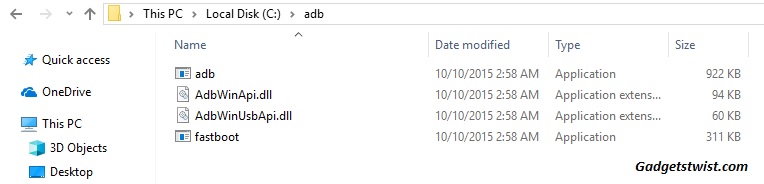
Step 1: Now open the directory where you have installed the adb and fastboot drivers, search for the folder named ‘ADB’ in there. Now open the folder and you’ll see four files including ADB and fastboot.exe(as shown).
Step 2: Connect your device to PC using USB data cable and let the drivers installed completely.
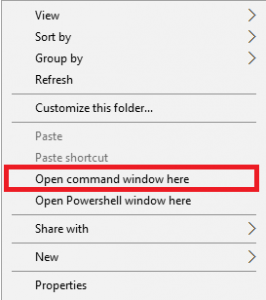
Step 3: Now press and hold Shift key and right mouse click any empty space in the same folder and choose ‘Open command window here'(as shown above).
Step 4: Now you need your device to boot into fastboot/bootloader mode, to do this enter the following command in the command window.
adb reboot bootloader
Step 5: Then type the following command to un-install Phone app from your device.
adb shell pm uninstall –user 0 com.android.phone
Step 6: Just reboot your Pixel device after executing the above command.
Step 7: After reboot connect your device to a Working Wi-Fi connection and open Chrome browser and visit Google.com or any other site.
Step 8: Now go to Settings > Developer options and enable ‘OEM unlocking’.
Step 9: Now boot your device into Bootloader/fastboot mode just like you did above and connect your device to your PC.
Step 10: To unlock the bootloader on Verizon Google Pixel, enter the below command in the CMD window:
fastboot flashing unlock
Step 11: Confirm the bootloader unlock process by choosing Yes with the volume key.
That’s it! You have successfully unlocked bootloader on your Verizon Pixel and Pixel XL. If you have any issues regarding the above guide, feel free to contact us anytime.
Source XDA
