
In this guide we will show you the step by step process to unlock bootloader on Xperia 5 Mark 2. If you want to flash a custom ROM, install custom recovery or root your device then first you need to unlock it’s bootloader. Once the bootloader is unlocked on your Xperia 5 Mark 2 then you can perform all the above mentioned tasks on your device.
Xperia 5 Mark 2 bootloader unlock
Bootloader unlocking on Xperia 5 Mark 2 is very simple but let us remind you that once you unlock the bootloader on your device the warranty voids and you cannot re-lock it back. If you have already made your mind and want to unlock bootloader on Xperia 5 Mark 2 then without wasting much time lets head to the process to unlock bootloader on Xperia 5 Mark 2.
How to unlock bootloader on Xperia 5 Mark 2 [SOG02/SOG01]
Before you begin make sure you met the following criteria:
You phone’s battery should be charged up to 60%.
Create a secure backup of your important data including Messages, Call Logs, Apps, downloads and gallery stuff. (Because unlocking bootloader on your device will format your phone completely).
Enable ‘USB debugging’ and ‘OEM Unlock’ option from Settings > Developer options. Here is the guide for your reference.
Now you need to install the latest ADB and fastboot driver for windows PC. Follow the guide to install them right away | Download and install the latest USB drivers from Sony.
qUnlocktool – (credit to canadaunlocking.com for this link)
Unlocking credits – You can use canadaunlocking.com or martview.com to purchase one credit to use the tool ($21 – $35 USD depending on which website)
Once you are done with the above preparations it’s the time to start the process to unlock bootloader on Xperia 5 Mark 2.
Process to unlock bootloader on Xperia 5 Mark 2
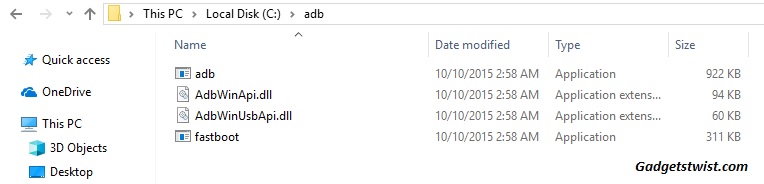
Step 1: Now open the directory where you have installed the adb and fastboot drivers, search for the folder named ‘ADB’ in there. Now open the folder and you’ll see four files including ADB and fastboot.exe(as shown).
Step 2: Connect your device to PC using USB data cable and let the drivers installed completely.
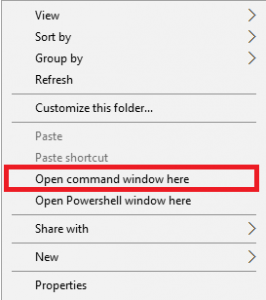
Step 3: Now press and hold Shift key and right mouse click any empty space in the same folder and choose ‘Open command window here'(as shown above).
Step 4: Now you need to boot your phone into fastboot/bootloader mode, to do this enter the following command in the command window.
adb reboot bootloader
Step 5: Once your phone boots into fastboot mode, issue a second command to ensure adb driver is picking up your device.
fastboot devices
Step 6: Unzip the qUnlocktool zip file and it should contain 32 bit and 64 bit drivers. Install according to the system that you have. If you think these drivers are outdated, look for newer drivers on the Sony website for your specific device.
Step 7: Start the tool and enter the username and password you received when you purchased the credit earlier. Click on check credit ONLY ONCE. Make sure you have 1 credit (Server credit left/used: 1/0)
Step 8: Click SIM unlock and the tool should instruct you to connect the phone with USB-C while holding down the volume down button.
Step 9: If you see UNLOCK DONE, you have succeeded. It may take a few minutes so be patient.
Disconnect your device!
Step 10: Do not delete the qUnlocktool folder or any of the files just yet. There should be a backup folder we may need later.
Step 11: Once the phone boots, open the dialer and enter *#*#7378423#*#* to access the service menu. Go to service info>configuration>rooting status. If bootloader unlock allowed says Yes, then proceed to unlock the bootloader from the Sony website.
Note : You may lose SIM functionality once you unlock, but don’t worry, do the following –
- Open up your PC, start qUnlocktool as admin.
- Power off your phone
- Connect while holding volume down.
- In the qUnlocktool, use the write backup option
- Boot the phone. You should have regained SIM functionality.
That’s it! This is how you can unlock bootloader of Xperia 5 Mark 2. If you have any queries just drop your comment below.
Source XDA
