
Earlier we have reported about Samsung’s mid ranger Galaxy A9 Pro 2016 is getting Oreo update via OTA as build A910FXXU1CRIA. As promised, now we have managed to get our hands on the A910FXXU1CRIA firmware tar, that would help you in updating your Galaxy A9 Pro via Odin. If you are getting impatient to install the official Oreo update on Galaxy A9 PRO 2016 via Odin just read the complete guide to see instructions.
Official Oreo A910FXXU1CRIA on Galaxy A9 PRO 2016 A910F:
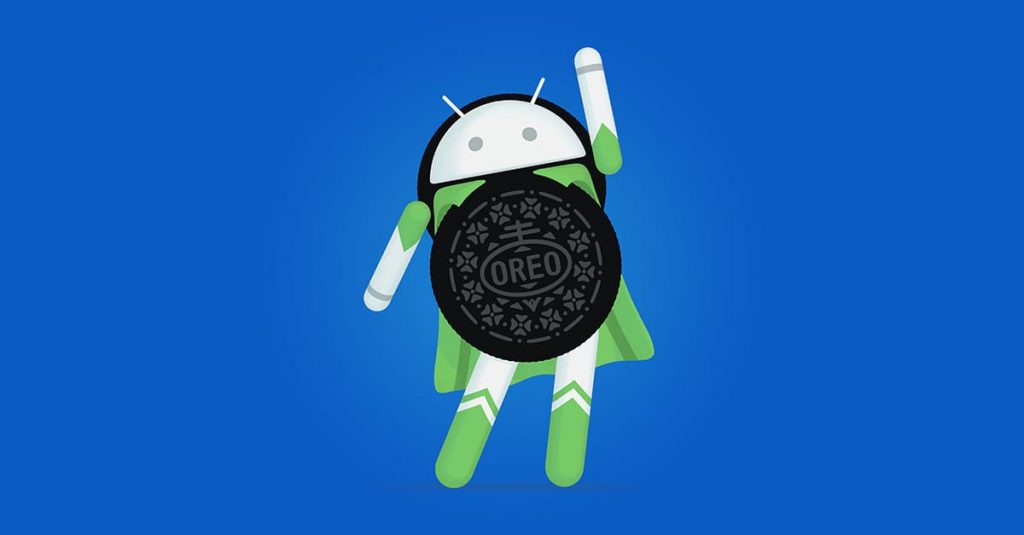
The Official Android 8.0 Oreo for Galaxy A9 PRO brings Samsung Experience 9.0, high contrast keyboard, Dual Messenger, the over all interface looks pretty close to Galaxy S9 and S8. Other Oreo goodies include,
- Picture-in-picture
- Notification dots
- Notification channels
- Autofill framework
- Auto-sizing TextView
- Downloadable fonts
- Adaptive icons
- Shortcut pinning
Firmware Details:
Device Name: Samsung Galaxy A9 PRO 2016
Model: SM-A910F
Region: Vietnam
OS: Android 8.0 Oreo
Build Number: A910FXXU1CRIA
Android Security Patch Level: September 01, 2018
Status: OTA is live
Size: 2.06GB
Process to install Android 8.0 Oreo A910FXXU1CRIA on Galaxy A9 PRO 2016 A910F via Kies
This is just another possible way to download the firmware without extra effort.
First You need to download Samsung Kies application. Download Kies
Install the application on your PC and Open it.
Connect your device to PC and wait for the Kies app to detect your device.
Now it’s essential to make a backup of your device by clicking on Backup and Restore tab in the Kies screen.
Once the backup process is done, just click firmware upgrade to start the update process.
Install Stock Oreo Android 8.0 on Galaxy A9 PRO 2016 via Odin
Download A910FXXU1CRIA Official Android 8.0 Oreo firmware. Direct | Mirror
Then you need to turn off your device and boot it into download Mode, to do follow this guide.
Once your device boots into recovery mode then see instructions here to manually install the firmware via Odin.
That’s it! If you are facing any issue regarding this guide let us know by dropping a comment in the section below. Don’t forget to share this guide with others, Thank You.
