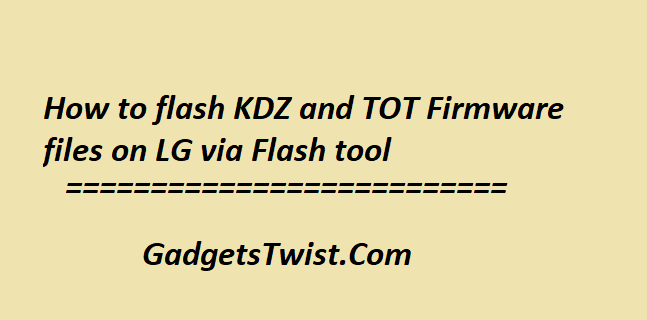
If you are having issues with the current firmware on your device or stuck in soft bricking then the only way to address the issue is to flash the official firmware on your device. In this guide we will show how to flash KDZ and TOT Firmware files on LG Device via flashtool. Just read the guide carefully learn the process to flash KDZ and TOT Firmware files on all LG Devices via Flash tool.
While there are some users who prefer to use their devices in stock unmodified condition but on the other hand there are some users who have a hobby of exploring their devices deeply and often root their devices for this purpose. After rooting you can not only modify system files but root also allows you to install custom recovery to install latest OS via custom ROM.
On the other side, rooting has it’s own downsides, a rooted device is no more eligible for warranty claims, and if during rooting the process doesn’t goes the way as intended then you might face some issue like soft brick that leads to boot loop issues, in some cases the device doesn’t even turn on. In such cases, there is only one solution and that is to flash stock firmware on your device to get it back to life.
After posting similar guide for Samsung device, now we are writing this post specifically for the LG owners. If you are facing such issues that we mentioned above or you only want to revert back to stock firmware from custom ROM then just follow the instructions to install/flash stock firmware on LG devices. You need to download the LG flashtool for this purpose, LG Flashtool lets you flash .KDZ and .TOT files on your LG device.
How to Install KDZ and TOT Firmware on LG Devices
Before you begin:
Download and install latest USB drivers for LG on PC. Grab them here
Download and set up latest ADB and fastboot drivers on PC. Follow this guide
Download latest LG Flashtool. Here
The LG Stock firmware usually come in two formats .KDZ and .TOT format. Make sure you have downloaded the correct format for your device.
Follow the below guide to flash KDZ and TOT Firmware on LG Devices
Step 1: Turn off your device completely.
Step 2: Now boot your device into download mode and to do so, press and hold Volume Up and connect your device to PC. It will boot your device into download mode.
Step 3: Next you need to launch the LG Flash Tool on your PC.
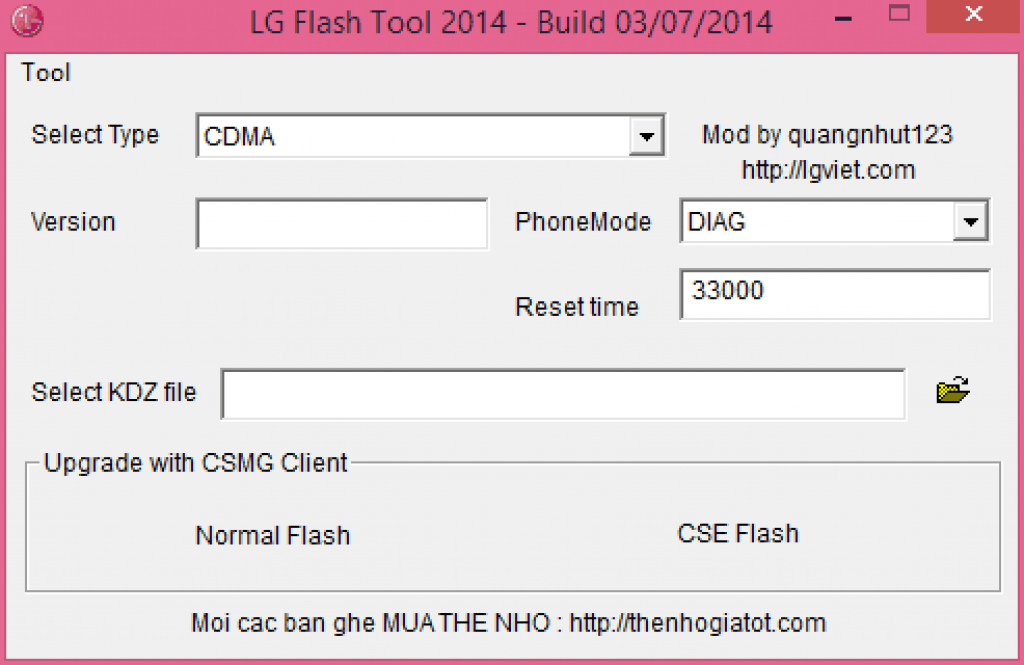
Step 4: In the LG Flashtool interface choose ‘CDMA’ as device type and ‘Diag’ for the Phone mode.
Step 5: Now choose the flash mode between Normal flash(data will be not be wipe) and CSE Flash(it will wipe data with complete factory data reset).
Step 6: Now head to the KDZ file tab and select the downloaded stock firmware file. Let other options remains as they are.
Step 7: Finally press the OK button to start the firmware update process.
That’s it! Wait for the process to complete, once it is completed, reboot your device and remember that first boot may take up to 5 minutes to load.
