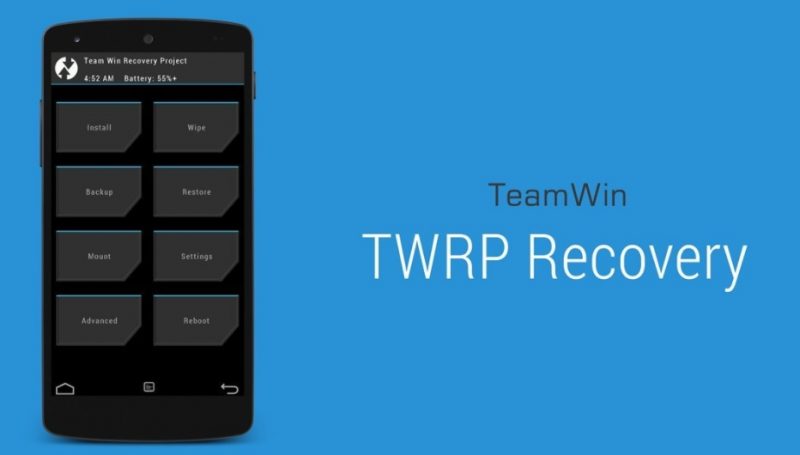
In this guide we’ll show you the process to install TWRP recovery via fastboot on any Android device. As you know Custom recovery is used to install custom ROMs on Android devices and if you are planning to install custom ROM on your device then you’ll need to install TWRP custom recovery on your device first. Just follow the guide to download and install official/unofficial TWRP custom recovery on your Android device via fastboot commands.
Features of TWRP recovery
TeamWin is the company behind TWRP recovery release, the TWRP recovery gained so much fame in a very short period after it’s release. TWRP recovery has a plain and simple UI with big on screen buttons to perform various tasks. The TWRP recovery gives you multiple option including installing zip file, backup and restore, mount, Settings, Reboot wipe and a lot more. In advance settings you can even the brightness of the display and also change the theme as well, infact TWRP recovery has an abundance of customizable features that you can never find on any other recovery.
Possible ways to install TWRP recovery on Android devices
There are multiple ways to install TWRP recovery on Android device, two of the most popular ones are flashing TWRP via Fastboot which is a generic process for all device but on Samsung phones you can flash it via Odin tool. Odin tools is designed to install the firmware, custom recovery and root packages on the device while the fastboot is a nerdy tool that also allows you perform different tasks including unlocking bootloader, flashing custom recovery, pushing zip files to your device storage and a lot more. In this guide we are also using the fastboot process to install TWRP recovery on any Android device.
How to install TWRP custom recovery on Android via fastboot
The process to install TWRP recovery via Fastboot on Android is very easy just concentrate on the sequence of steps and necessary files you need to download before you head towards the installation process.
Before you begin:
- You phone’s battery should be charged up to 60%.
- Make a secure backup of your important data including Messages, Call Logs, Apps, downloads and gallery stuff (Optional).
- Now you need to install the latest ADB and fastboot driver for windows PC. Follow the guide to install them right away.
- Download and install Latest Android USB drivers.
- Download official TWRP recovery for your device here. This is optional if the post that refer you here hasn’t provided the link to download twrp recovery
Once you are done with the above preparations it’s the time to start the process to install official/unofficial TWRP custom recovery on your Android device via fastboot.
Process to install TWRP recovery via Fastboot on Android
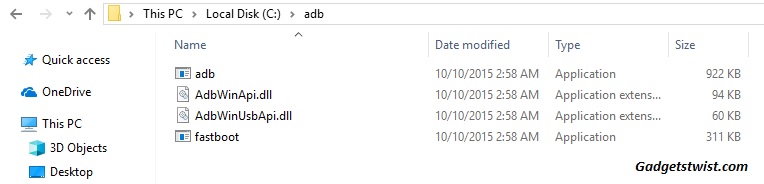
Step 1: Now open the directory where you have installed the adb and fastboot drivers, search for the folder named ‘ADB’ in there. Once you find it open it and you’ll see four files including ADB and fastboot.exe(as shown).
Step 2: Rename the downloaded TWRP recovery file to ‘recovery.img’ and move the file to the ADB folder.
Step 3: Now connect your device to PC using USB data cable and let the drivers installed completely.
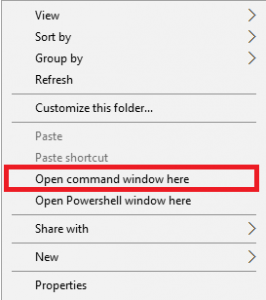
Step 4: Now press and hold Shift key and right mouse click any empty space in the adb folder and choose ‘Open command window here'(as shown above).
Step 5: Boot your phone into fastboot/bootloader mode, to do this enter the following command in the command window.
adb reboot bootloader
Step 6: Once your phone boots into fastboot mode, issue a second command to ensure adb driver is picking up your device.
fastboot devices
Note: It will return something like this(as shown).
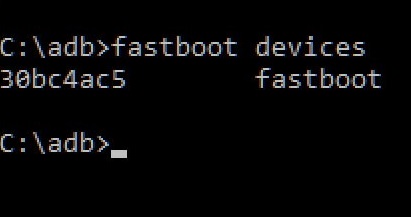
If it doesn’t generate any number, then you need to install the USB drivers for your device on PC. (Mostly if your device boots into fastboot mode by the above command then it’s enough because it shows the adb drivers are working fine).
Step 7: Now type the following command to install TWRP recovery on your device,
fastboot flash recovery recovery.img
Note: Once the execution of command is completed it will flash TWRP recovery on your device.
Step 8: Now if you wish to check whether TWRP recovery is installed on your device, type the following command to boot your device into recovery mode,
adb reboot recovery
That’s it! If your device successfully enters TWRP recovery mode, your mission was successful. You have successfully flashed TWRP recovery via fastoot on Android, give us your feed and if you are facing any issues just drop your comment below.
