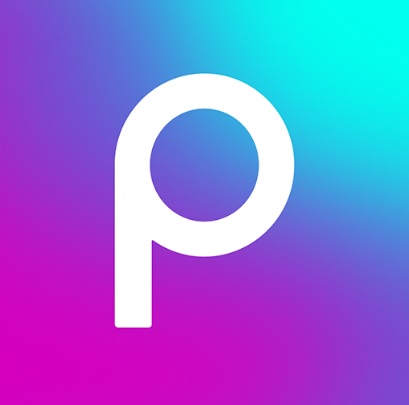
If you you are looking to delete your project including, data and images from Picsart then the search engine has landed on the right page. In this brief tutorial we are going to share the step by step guide to delete Picsart Video/Images, user data and text files from the app.
PicsArt is one of the most popular photo and video editing app that got immense fame among Android as well as iOS users. The mobile-centric editing platform like Picsart comes with plethora of creative video/photo editing tools, but on the hand these features costs you significant amount of storage space on your device. If you are also facing shortage of device storage don’t panic because we are going to optimize your device’s storage and performance by deleting unwanted PicsArt projects.
PicsArt let you edit and create video projects using in-built AI effects, they can be either short clips, edited videos, or any small video projects you spent hours creating them. Everything seems perfect until you an annoying pop up emerges with the notice of memory shortage. This mostly happens with the video files taking more space then the edited images. Well, today we are going to address the issue of low device storage and help you optimize the performance of your smartphone.
How to locate the Picsart Video Project user data on Android?
Before you can delete the video files on your device, You need to locate them on your device. Here’s how:
Step 1: Open the File Manager app on your Android device from the app drawer.
Step 2: Now browse the files and choose the Internal storage or SD card options among the list of files.
Step 3: Look for a folder named ‘PicsArt’ or simply search for the folder in the search bar.
Once you find it, tap on it to open the folder and there you’ll find a subfolder called ‘Video Projects’. Just remember the folder and because you are going to use it in a while.
How to delete PicsArt Video Files user data from Android?
Now that you’ve located the video files, it’s time to delete them. Follow these steps:
Step 1: Open the File Manager app and navigate to the ‘PicsArt’ folder.
Step 2: Once in the folder, simply press and hold video file you want to delete. A checkbox should appear next to the file.
Step 3: The checkbox next to the video files allows you to select multiple files at once.
Step 4: Tap on the delete icon to remove the selected video files from your Android device.
Step 5: Check for the any accidental video selection before confirming the deletion.
Some file may be stored in the trash folder so you will not get the optimal storage space until you delete them permanently and here is how to clear trash folder.
How to permanently clear trash folder on Android.
Step 1: Open the trash folder and choose the option to ‘Empty trash’ or ‘Delete permanently.’
Step 2: Confirm the action to remove the deleted video files permanently.
Step 3: Now it’s the time to check the storage on your device, enjoying the Extra Storage Space on Your Android Device.
Once you delete the unwanted files from the PicsArt app you’ll get the free space on your device and also notice instant boost in device performance. That’s it, enjoy the smooth performance and free space on your Android. If you like our post give us a review!
