
This quick fix tutorial is about, how to to fix the File Validation Failed Error In Android while installing the Xapk file directly. This is the most common issue being faced by all those users who install the pirated version of any Android game. Many users are contacting us to solve the issue, so we have come up with this handy solution to fix the “Xapk file validation failed” on Android.
Since Xapk is the combination of Apk + Obb data which are the large game files, so you need to install them manually and when you try to install the paid game free to save some bucks, you get into trouble, many users even infected their device while installing the files downloaded from unknown sources. Well, that’s not something we need to talk about but we recommend you to always download games and apps from a trusted website like Google Play store.
This file validation failed error sometime arises when the the data folder of the app is not copied in the desired location, since Android application’s data is stored in the Android/obb & Android/data folders. So let us first elaborate the difference in between both to better understand the working of each.
Obb folder: When the game’s data file is placed in this folder, then the game need to check license verification from Google play to validate the authenticity of the file and in most cases it fails.
Data folder: Placing the file in this folders allows you to download the file directly in the game without verifications.
How to Fix Xapk File Validation Error on Android 2023
Here we have presented a few working methods to solve the Xapk File Validation Error on Android while any games like PUBG Mobile, GTA and other.
Method 1: Fix Xapk File Validation Error by Enabling Permissions
The first and the most common issue is seen on most devices is the denial of storage permissions. And by a single tap you can just enable the permission and the error must gone. Here is how to manually storage permissions.
Go to Settings Menu >> Installed Apps >> Tap on the app/game icon and then tap on Permissions.
Enable the Storage permissions and restart the game. The error must be gone now but if it still exists then head to the method 2. Well method 1 remained helpful for many.
Note: In some cases enable all permission as well.
Method 2: Fix Xapk File Validation Error by Changing the file format
Open the file manager on your device and then open the folder where you have downloaded the Xapk file.
Tap on the file for example, abc.xapk and rename it abc.zip. Allow the file rename pop up.
Remember you won’t be able to unzip the file so install the apk manually and then copy abc.obb into Android/obb folder. Restart the device then try to launch the app.
Hint: If you feel un-easy in renaming process just download the xapk file installer from Google Play.
Method 3: Fix Xapk File Validation Error After Purchasing The Game From Google Play Store
Download the Apk Export app from Google Play and Tap the game file you recently purchased.
The Apk Export app is the most simple and light app and you’ll find the backed up apk file in the “apk” folder on the internal storage of device.
Open the folder and save the file to your desired place or let it stay there and you are going to access it in a moment.
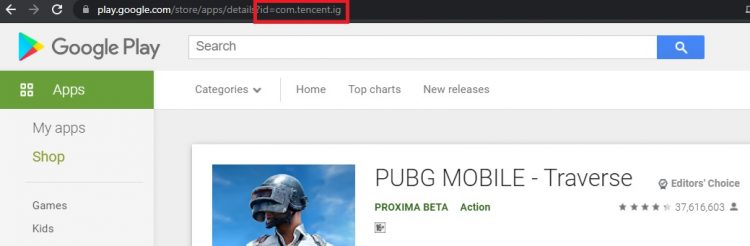
Now copy your android game data file either from android/data or android/obb, then save it in a different folder on external storage. (The data file most starts with the game name like com.tencent.ig for Pubg or you can access in though the Google Play URL like shown in the pic).
Now it’s the time to un-install the game from the device.
After completely uninstalling the game app from the device now it’s the time to re-install the game but manually this time.
Remember after installing the apk don’t open the game file. First place the data folder that you have copied earlier and move it to the Android/Obb folder in the internal storage.
Reboot the device and launch the game now, The xapk File Validation Failed Error should be gone now!
See also:
How to fix app keeps stopping issue on Android.
How to fix device not compatible error on Android
How to fix Unfortunately the app has stopped error on Android
That’s it! If you have any query feel free to contact. Post your query in the comment section below so that other users may also get help from that. Thank You.
