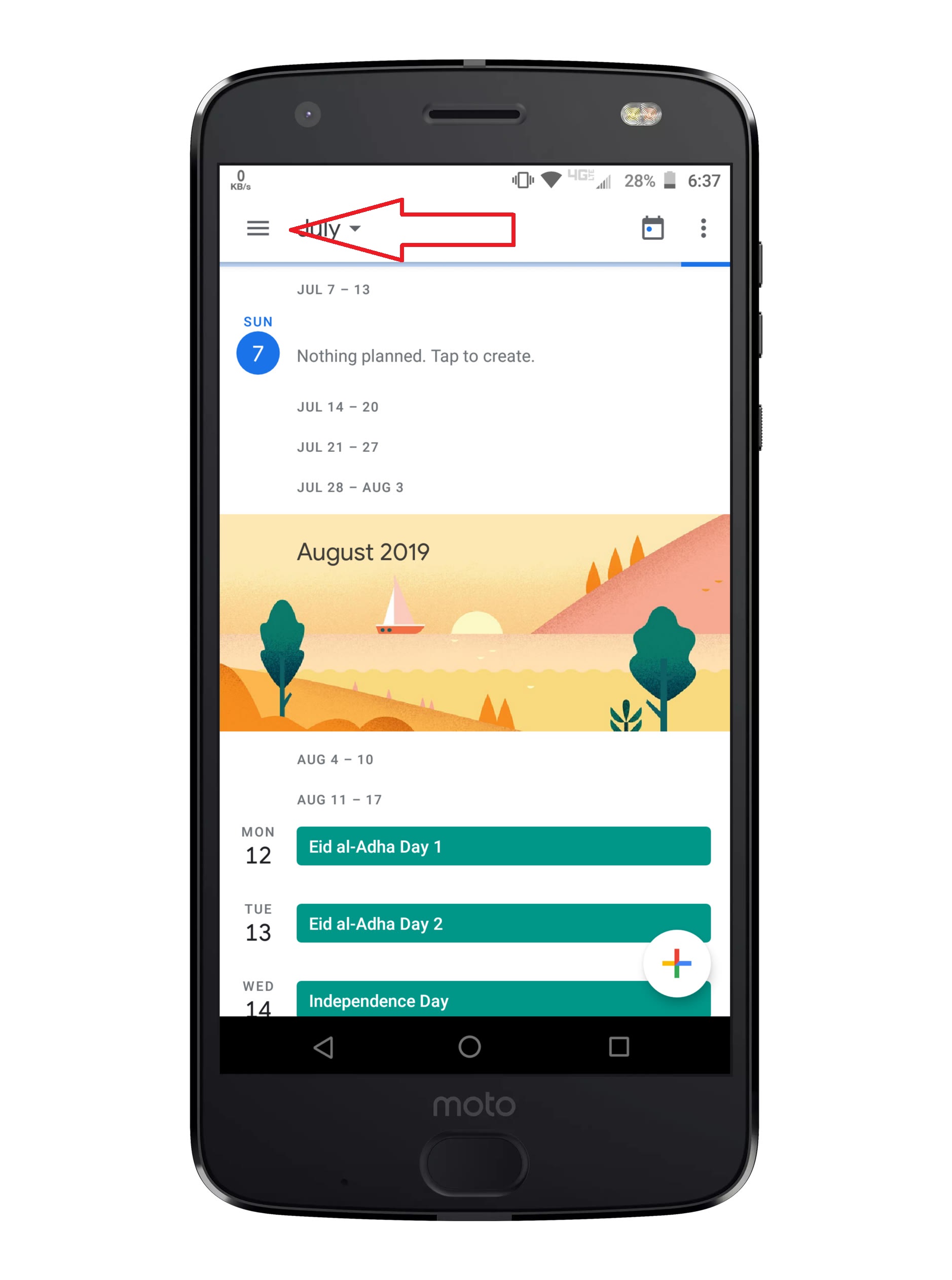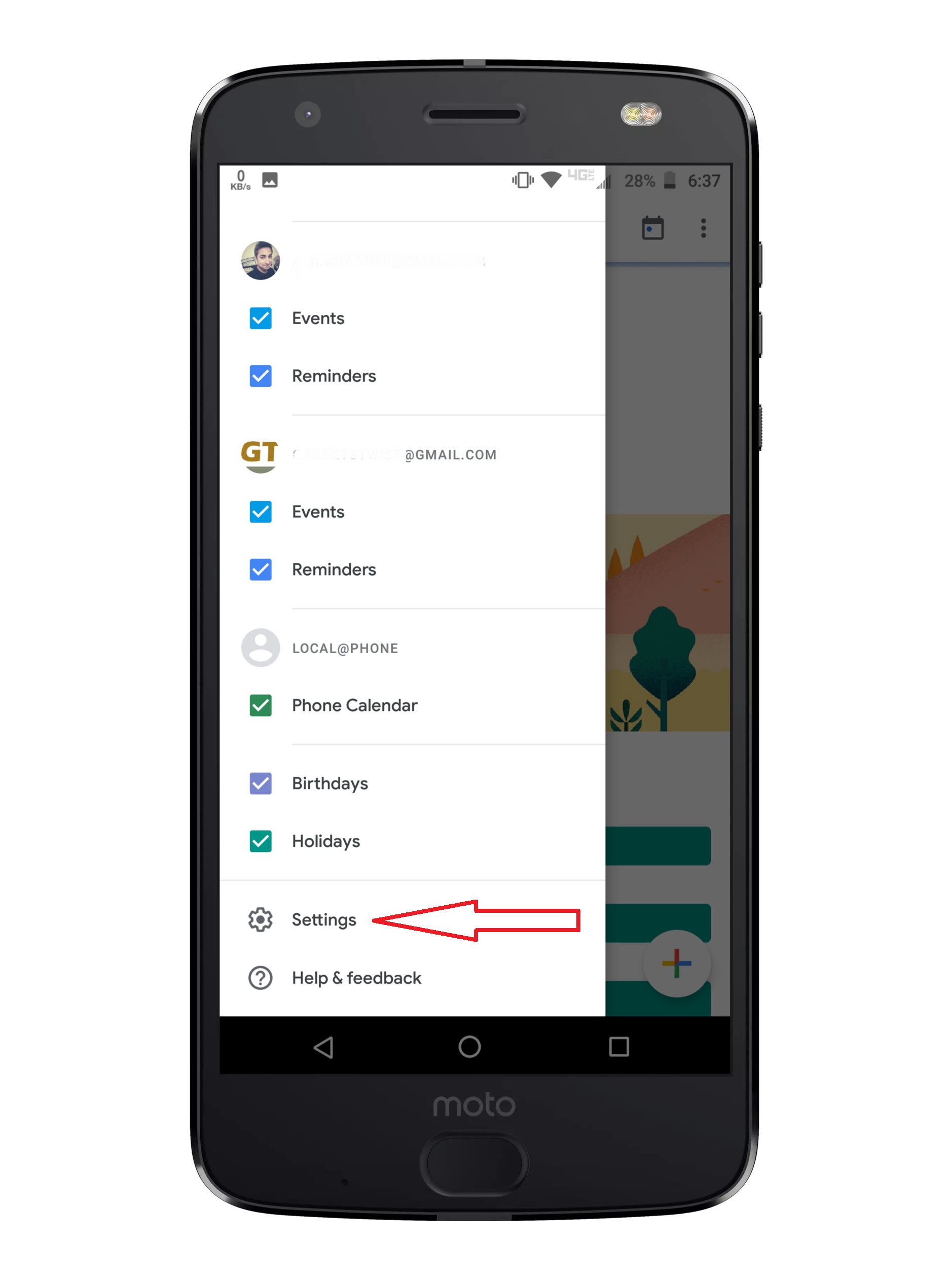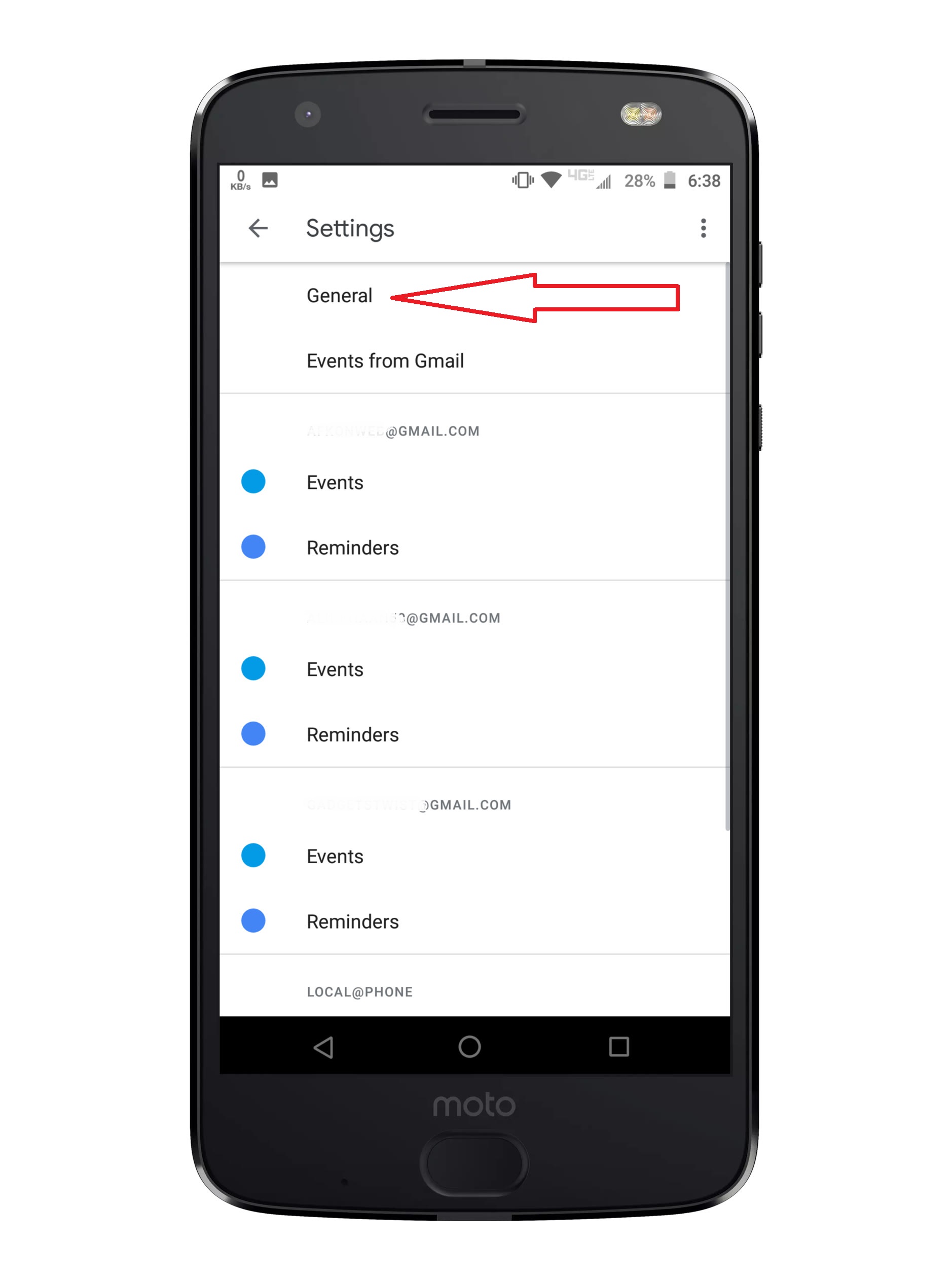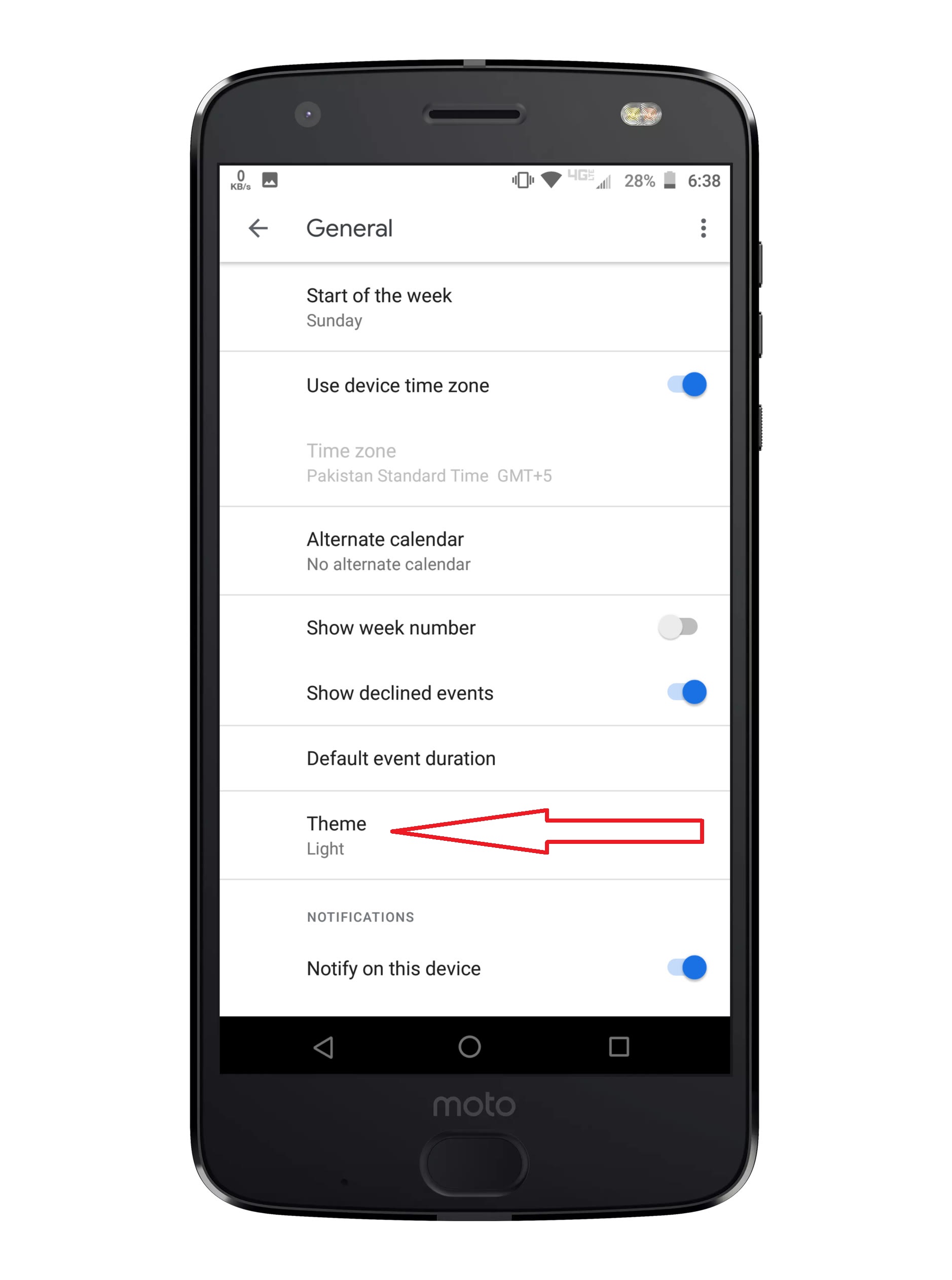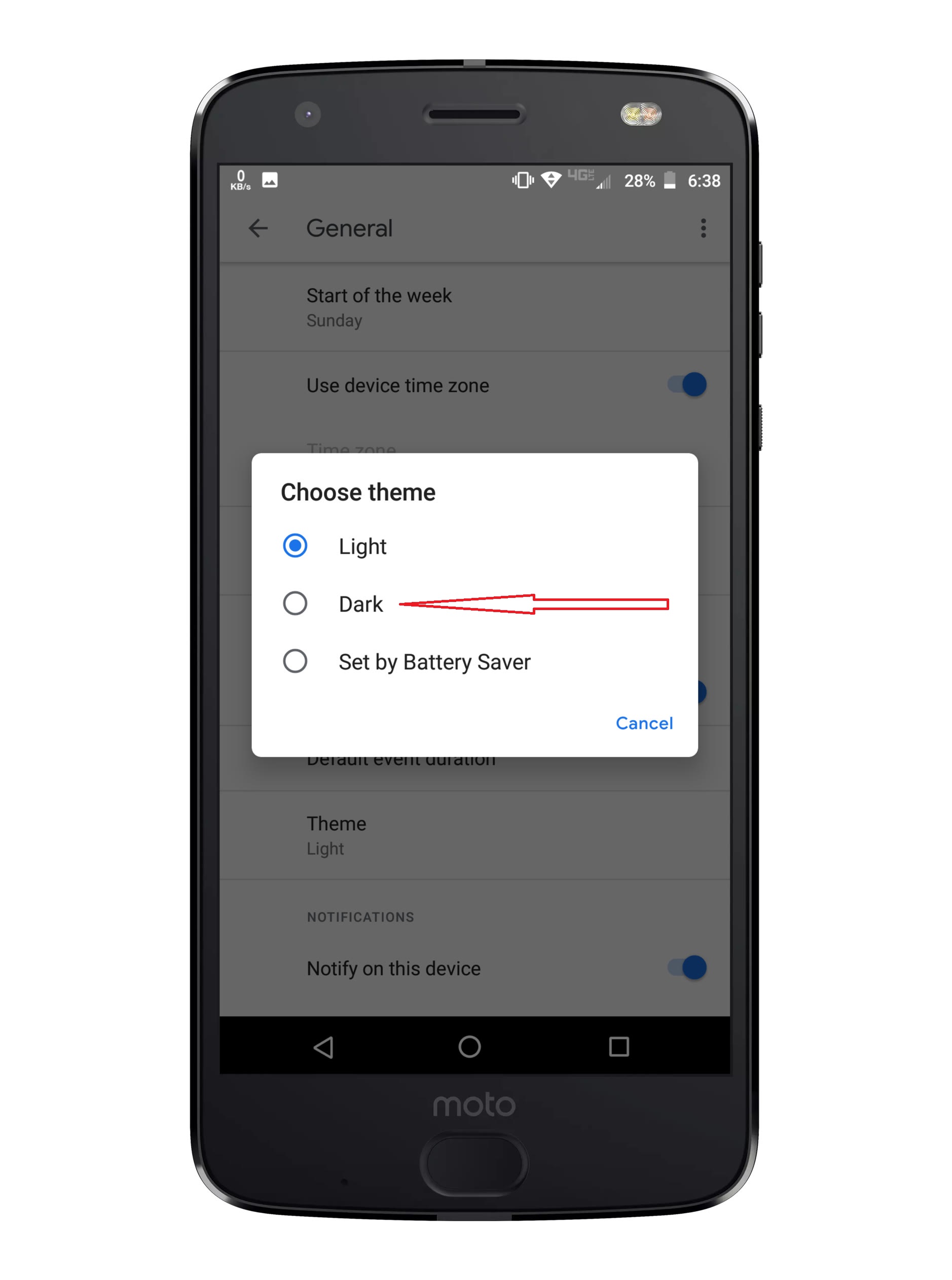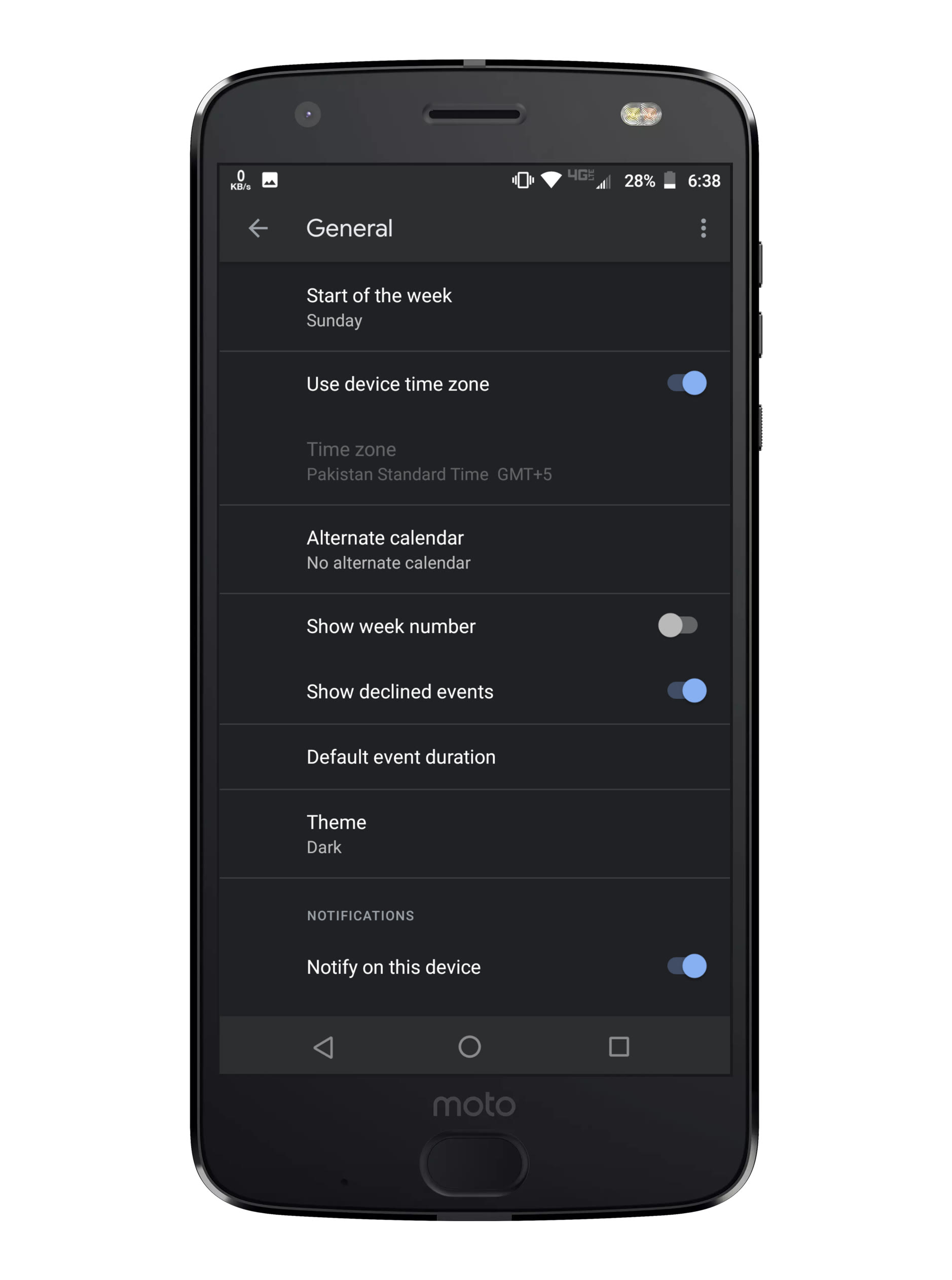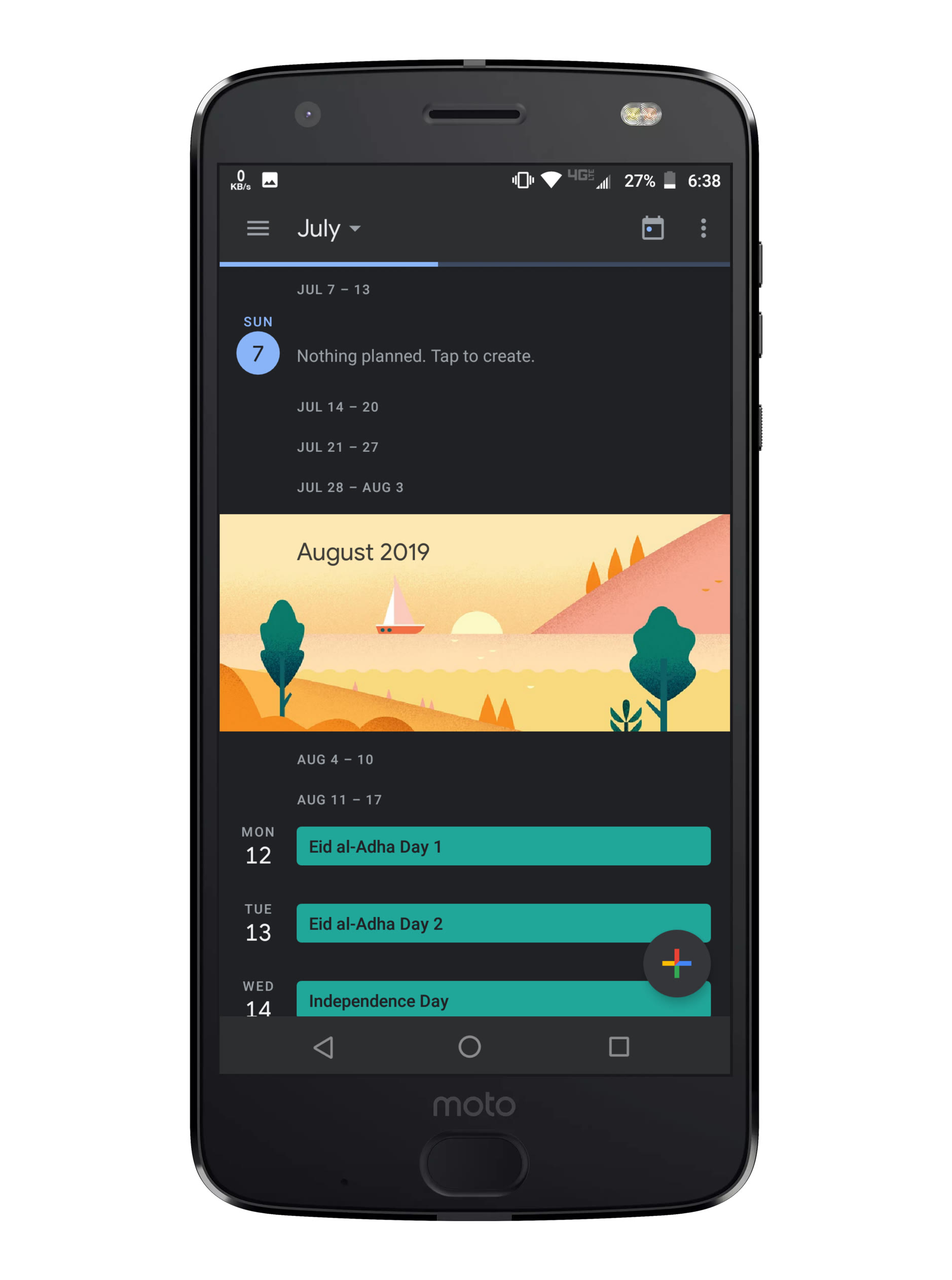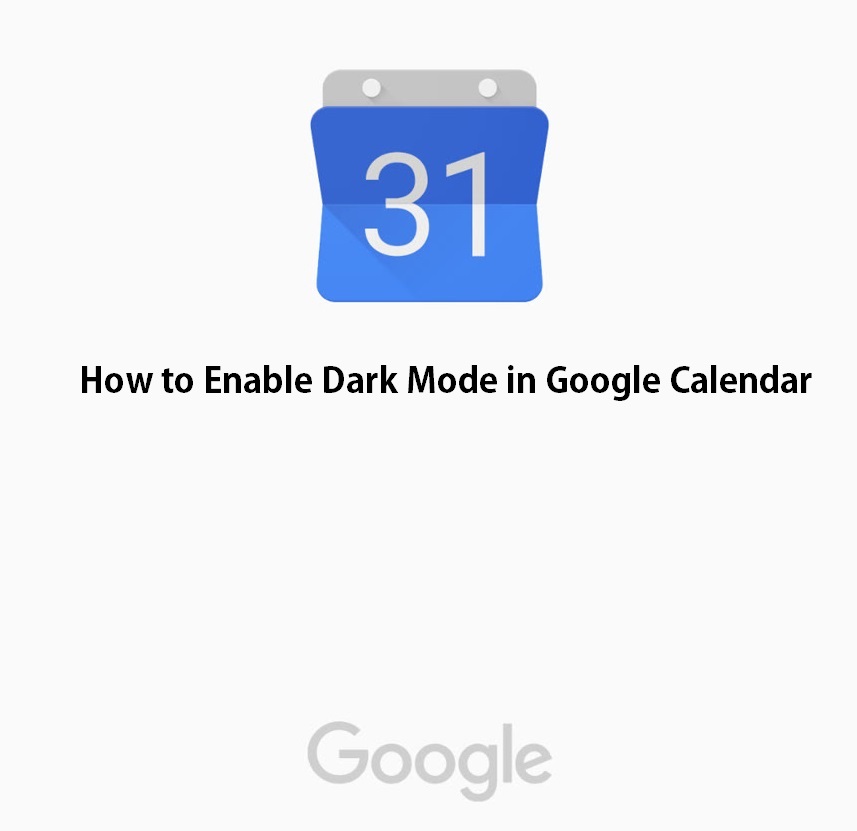
How to Enable Dark Mode in Google Calendar: Most of the smartphones manufacturer are shifting towards the power efficient OLED/AMOLED display technology to achieve better battery backups. However, LED panels remain power efficient as long as the dark mode is enabled on the screen, that means most of the LED’s on the panel are in the OFF state. In that scenario software department plays a vital role as well, Android Q the latest OS by Google has a system wide dark mode for that purpose which implements the overall night mode in all apps and UI. However if your device is not supported by Android Q don’t worry, Search giant has implemented that feature hidden individually in each app regardless of the OS. Most of the users don’t know how to enable dark mode on certain Google Apps, including Google Calendar, Google contacts and more. Just continue reading the simple tutorial to enable dark mode on Google Calendar.
You may also like:
Enable Dark mode on Android without root
Benefits of Dark Mode on Google Calendar:
- Low battery consumption
- Less brighten display to avoid sight issues during night times.
- Easy to read content in dark environments.
How to enable Dark Mode in Google Calendar
Here are a few Screenshots explaining the pictorial representation of enabling dark mode on Google Calendar
Process to activate hidden dark mode on Google Calendar
1. Open Apps drawer or whatever the place you have kept Google Calendar app on on your device. Tap the Google Calendar app icon to open it.
2. Once in the calendar app, Tap on the three horizontal bars on the top left.
3. Now navigate downward until you see the Settings Gear in the menu. Tap on Settings > General.
4. In the general menu, You will find an option ‘Theme’.
5. Tap on it and choose the dark option from the pop up.
More for you:
Huawei P30 Pro Camera App for all devices
Enable dark mode on Android Pie [Samsung]
That’s it! You have successfully enabled Dark mode on Google Calendar. If you find this tutorial help, please share it with others and spread happiness.