
It’s been a few weeks since Chinese manufacturer OnePlus released the OnePlus 7 twins. As usual the OnePlus devices are popular for development friendly tag, and the development forums at XDA have already kept a lot for the devices. This tutorial is about, how to install TWRP recovery and root OnePlus 7/OnePlus 7 Pro code name ‘guacamoleb/guacamole’. You must keep in mind that for tweaking your Android device you need to root and install custom recovery on it. Fortunately latest TWRP recovery for OnePlus 7/OnePlus 7 Pro is now available and all you need to do is just swipe the Magisk zip to achieve root access on your device. If you own a OnePlus 7/OnePlus 7 Pro and want to root it, then you have landed at the right page.
In this guide we will show you, how to install TWRP recovery and root OnePlus 7/OnePlus 7 Pro. The process is super easy all you need to do is just keep following our step by step guide carefully to root OnePlus 7/OnePlus 7 Pro and install TWRP recovery on it.
How to install TWRP recovery 2022 and Root OnePlus 7/OnePlus 7 Pro
Like other Android devices, OnePlus devices come with a locked bootloader, and with a locked bootloader you cannot install TWRP recovery or root your device. So first you need to unlock bootloader on your device officially, here is detailed guide to unlock bootloader on OnePlus 7/OnePlus 7 Pro.(follow same process)
After bootloader unlocking, now you are all set to proceed ahead for the rooting/TWRP installation process on your OnePlus 7/OnePlus 7 Pro. Just head to the pre-requisites section to get prepared for the next process.
Pre-requisites:
Backup all your important data.
Download and install latest OnePlus USB drivers on PC, here is the guide for that.
Set up adb and fastboot drivers on PC, follow our guide to install them in 15 seconds.
Enable OEM unlock option from Developer options. Here is the guide for that
Download OnePlus 7/OnePlus 7 Pro TWRP recovery
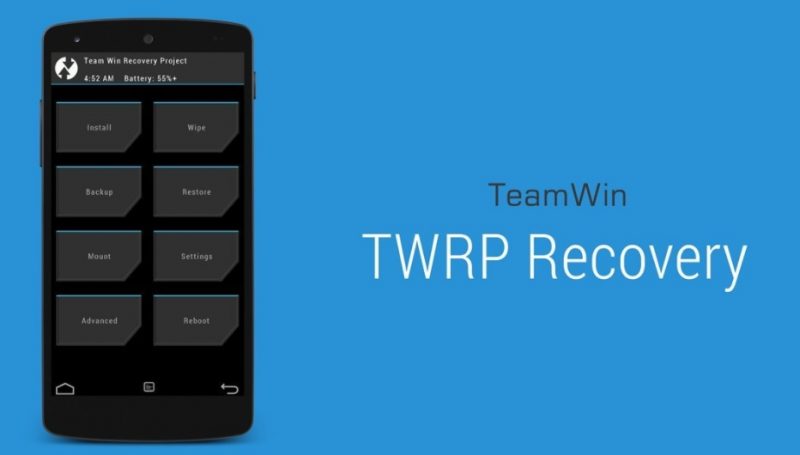
Download TWRP recovery for OnePlus 7. twrp-3.3.1-0-guacamoleb.img | Installer: twrp-installer-3.3.1-0-guacamoleb.zip
Download TWRP recovery for OnePlus 7 Pro. twrp-3.3.1-2-guacamole.img | Installer: twrp-installer-3.3.1-2-guacamole.zip
How to install TWRP recovery for OnePlus 7/OnePlus 7 Pro
Connect your device to PC and copy the respective TWRP recovery installer file on the storage of the device.
Move the downloaded twrp-3.3.1-0-name.img to the adb folder. (C:\adb)
Now in the address bar of the same folder, replace the address of current directory with the word ‘CMD’.
Performing the above step will open a command window from the same folder.
Connect your phone to PC and type the following command to boot your phone into bootloader mode,
adb reboot booloader
Your device will reboot into bootloader/fastboot mode.
Note: If it shows waiting for the device and doesn’t boots into bootloader mode, follow our guide to solve the issue. If it does skip this step.
Once in bootloader mode, copy this command in the command window and hit enter.
fastboot boot recovery twrp-3.3.1-0-name.img
Executing the above command will flash twrp recovery on your device.
Now type “fastboot reboot” in the command window to restart your device.
Once the device boots completely, again reboot into TWRP recovery and this time flash the specified TWRP recovery installer zip on the device. Choose Install > Choose twrp-installer-3.3.1-2-name.zip > Swipe to confirm the flash operation.
That’s it! So far you have successfully managed to install the TWRP recovery on your device, now here is the last step remains to root OnePlus 7/OnePlus 7 Pro. Just head to the rooting section below to root your OnePlus 7/OnePlus 7 Pro.
How to root OnePlus 7/OnePlus 7 Pro using Magisk 2022 Latest version
- Download Magisk v19.3 zip.
- Now connect your phone to PC and transfer the Magisk zip on the storage of your phone.
- It’s now essential to boot your device into TWRP recovery mode and to do so, power off your device completely and then press volume down + Power button for 3 seconds until you see fastboot mode, now using the volume keys navigate until you recovery mode option, then press Power to choose that option.
- Once in recovery mode, Tap on Install and choose the Magisk zip file you copied earlier and confirm on the next screen.
- Wait for the process to complete and reboot your device when the process is completed.
That’s it! You have successfully installed TWRP recovery and rooted OnePlus 7/OnePlus 7 Pro. If you are facing any issue in the whole guide just let us know by typing your query in the comment below or personally drop us an email at [email protected].
Sharing is Caring!
